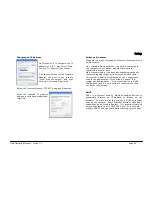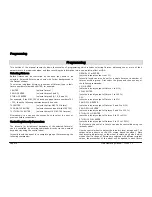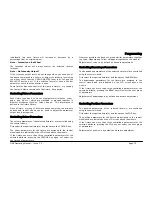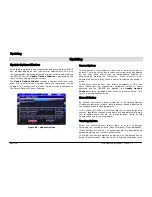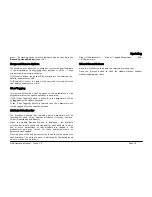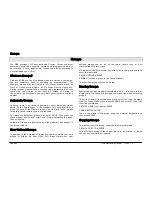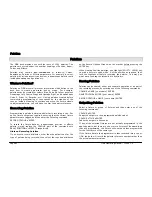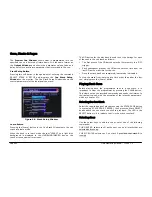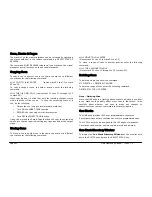Updating
Page 78
ORB Operating Manual – Issue 1.0
Updating
Update Options Window
After setting up data in the programmer and pressing the UPDATE
key,
or
after loading an item (cue, palette, submaster or UDK) into
the programmer, adjusting parameter values or times and pressing
the UPDATE key, the
Update Options Window
is displayed on the
touch screen and both monitor screens.
The
Update Options Window
contains a number of soft keys that
allow you to select what, how and where the information will be
updated. This window is very similar in both style and operation to
the Record Options Window. Example:
Figure 59 - Update Options
Source Options
The top section of the window contains one or more source option
buttons. There is a soft button for each source that may be updated
by the user. Each source may be independently selected or
deselected by pressing the soft button. When a source is not
selected the button is grey. When a source is selected the button is
green.
In the case where an item (cue, palette, submaster or UDK) has
been loaded into the programmer, parameter values or times
adjusted and the UPDATE key pressed, the
Update Options
Window
contains the loaded item as the only source option. This
option is automatically selected.
Show All Button
By default, the source options displayed in the Update Options
Window are restricted to those items that have channels affected by
the changes made in the programmer.
If the [Show All] button is selected,
all
the currently outputting
sources, regardless of channel ownership will be displayed, allowing
you to update items that did not previously have control of the
updated channels in the programmer.
Tracking Options
Below the source options section there is a row of buttons
containing the tracking options [Track Forward], [Track Backward],
[Track Both] and [Cue Only]. These options are only applicable and
accessible when a cue (or cues) are selected.
These four options are mutually exclusive, with the default option
being [Track Forward]. When an option is selected the button turns
Summary of Contents for ORB
Page 1: ...ORB OPERATING MANUAL...