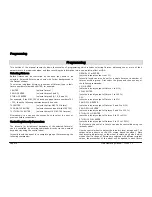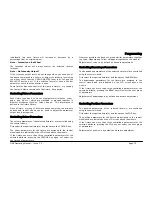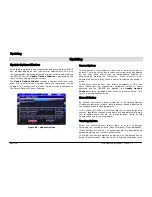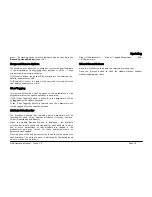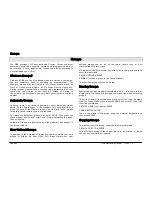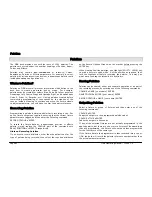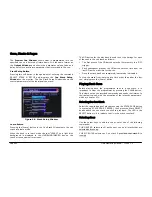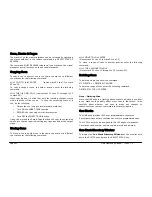Cues, Stacks & Pages
ORB Operating Manual – Issue 1.0
Page 87
To record the changes to the same cue press the UPDATE key.
The Update Options Window is displayed – see page 78 for more
details.
Editing Cue Fade and Delay Times
Editing fade times and delay times is carried out in the same way as
editing the cue output levels, ie load the cue into the programmer,
adjust the times as necessary, then record the data back into the
cue using the UPDATE key – see previous section.
The fade and delay times can also be globally edited from the
Cue
Stack Window
. Select the fade up, fade down, or attribute fade
field in the window, press the ENTER key, enter the required time(s)
and then press ENTER to complete.
Fade Time Commands – Recording Cues
When recording a cue - fade times can be specified in the command
syntax for all fixture parameters, individual attributes or
combinations of attributes as follows:
RECORD (CUE) S/C TIME X ENTER
Sets the fade times for all fixture parameters to X
seconds.
RECORD (CUE) S/C TIME U/D ENTER
Sets the
intensity
fade up and fade down times to U
and D seconds respectively.
RECORD (CUE) S/C TIME COLOUR X
ENTER
Sets the fade times for all colour parameters to X
seconds.
RECORD (CUE) S/C TIME BEAM X
ENTER
Sets the fade times for all beamshape parameters to X
seconds.
RECORD (CUE) S/C TIME POSITION X
ENTER
Sets the fade times for all position parameters to X
seconds.
RECORD (CUE) S/C TIME U/D COLOUR
X BEAM Y POSITION Z ENTER
Sets the intensity fade up and fade down times to U
and D, the colour fade times to X, the beamshape fade
times to Y and the position fade times to Z.
Fade Time Commands – Editing Cues
The following commands can be used to globally edit the fade times
of parameters in existing cues:
S/C TIME X ENTER
Sets the fade times for all fixture parameters to X
seconds.
S/C TIME U/D ENTER
Sets the intensity fade up and fade down times to U
and D seconds respectively.
S/C TIME COLOUR X ENTER
Sets the fade times for all colour parameters to X
seconds
S/C TIME BEAM X ENTER
Sets the fade times for all beamshape parameters to
X seconds.
S/C TIME POSITION X ENTER
Sets the fade times for all position parameters to X
seconds.
S/C TIME U/D COLOUR X BEAM Y
POSITION Z ENTER
Sets the intensity fade up and fade down times to U
and D, the colour fade times to X, the beamshape
fade times to Y and the position fade times to Z.
Note – Fade and Delay Times
The fade and delay times for all parameters programmed in a cue
can also be globally edited from the Cue Stack Window.
Delay times can be entered into the above syntaxes after the word
TIME.
Editing Cue Triggers
By default, programmed cues have a GO button trigger. Cues can
also be triggered automatically or at a specified start time (Real
Time, SMPTE, or MIDI time).
The cue trigger and the wait time or start time, as appropriate, are
displayed in the Comments column in the
Cue Stack Window
.
Cue Triggers can be set either through command syntax, or through
the Cue Setup Window.
With command syntax, enter:
CUE n TIME {TRIGGER} {SMPTE} 00.00.00.00 ENTER
Summary of Contents for ORB
Page 1: ...ORB OPERATING MANUAL...