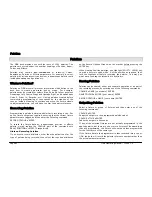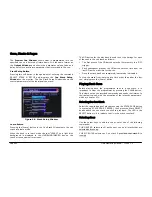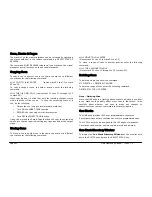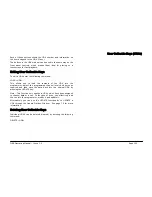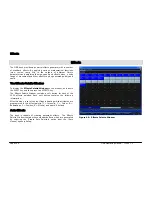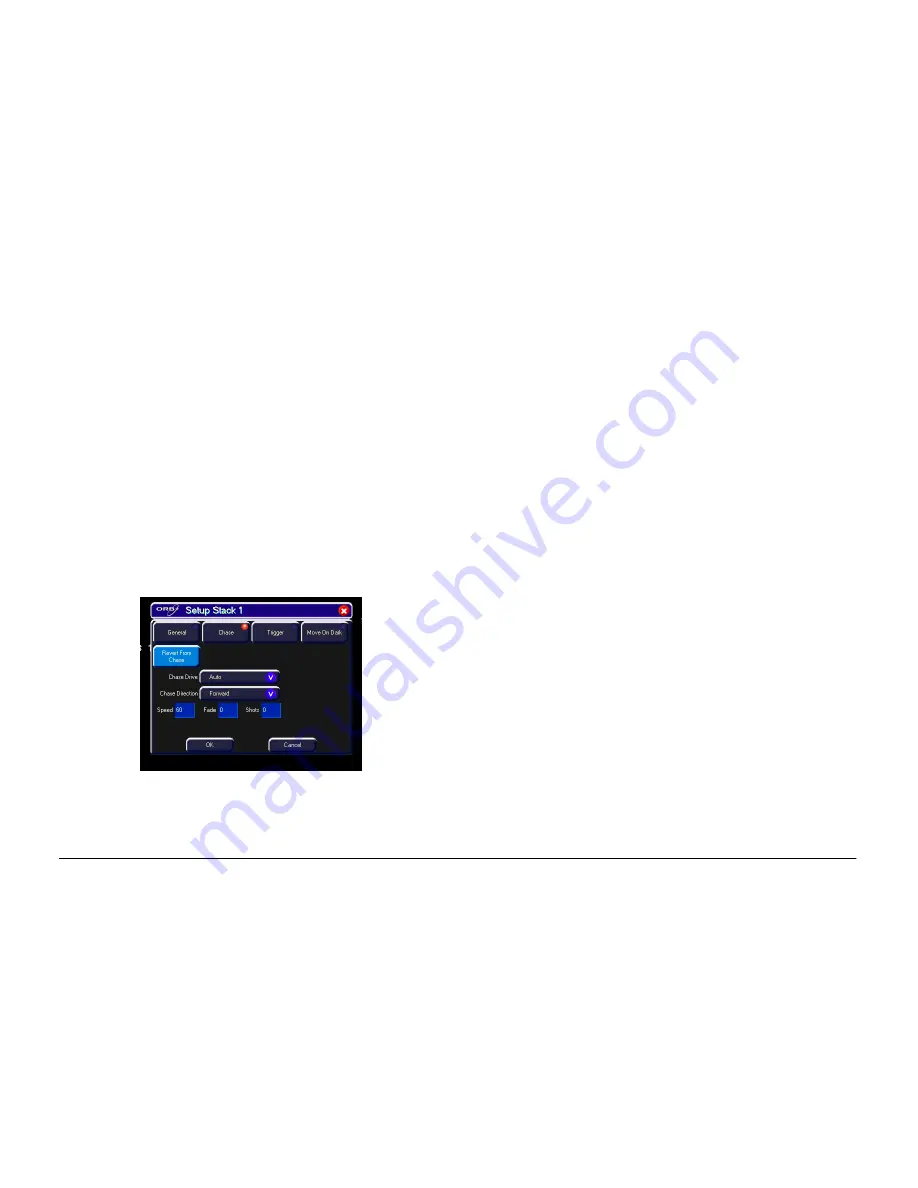
Cues, Stacks & Pages
Page 96
ORB Operating Manual – Issue 1.0
Chases
Chase Options
Select the [Chase] button in the Cue Stack Setup Window.
Turn Into Chase
To turn the cue stack into a chase - select [Turn into Chase].
Additional buttons and fields are then displayed in the window to
allow you to adjust the Chase modifiers . The modifiers determine
how the chase is output, what drives the chase, it’s direction,
speed, how it fades between steps and how many times it runs.
To adjust the chase modifiers, select the required field, then choose
an option or enter a numeric value, as appropriate. Press the [OK]
button to complete the cue stack setup.
Figure 72 - Chase Options
Drive
This modifier determines what triggers each step (cue) of the chase
when it is running:
•
Auto
– The chase runs automatically at the defined Speed.
•
Bass
– Each step is triggered by a bass beat on the audio input
on the desk.
•
Manual
– Each step is triggered by pressing the GO button on
the front panel.
•
Beat
- Use the GO button to set or modify the beat when
playing back the chase.
Direction
This modifier determines which order the steps (cues) are output
when the chase is run:
•
Forward
– The steps are output in increasing numerical order
(eg 1,2,3,4,5).
•
Backward
– The steps are output in reverse order (eg
5,4,3,2,1).
•
Bounce
– Alternates between forwards and backwards (eg
1,2,3,4,5,4,3,2,1).
•
Random
– The steps are output in a random order.
Speed
The Speed modifier determines how fast the chase runs (range 0 –
200 bpm).
When the Speed is set to zero, the chase runs according to the
delay and fade times that are programmed into each step (cue) in
the chase.
When the Speed is set to a value between 1 and 200, the chase
runs at the corresponding number of beats per minute (bpm). All
Summary of Contents for ORB
Page 1: ...ORB OPERATING MANUAL...