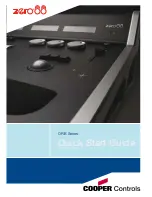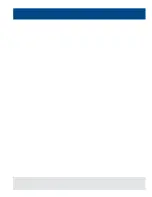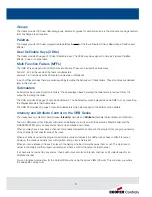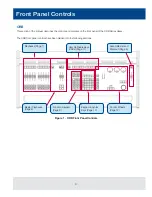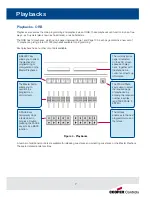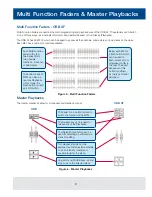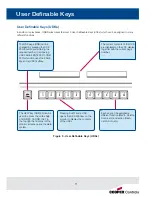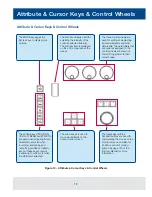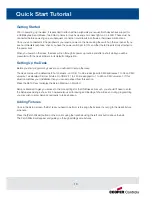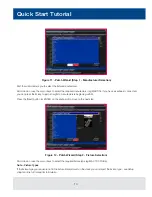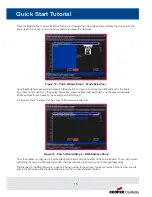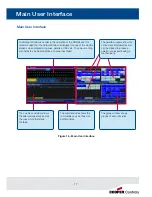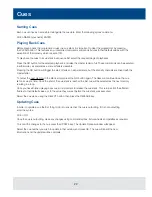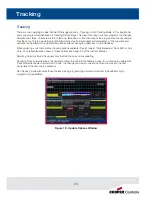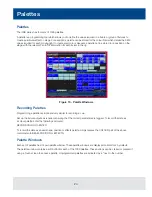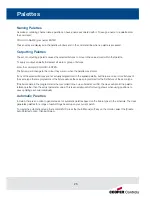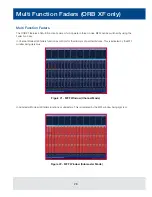Attribute & Cursor Keys & Control Wheels
13
Front Panel Controls
Quick Start Tutorial
Getting Started
Prior to powering up the desk, it is essential to attach all the peripherals you require. Both desks have support for
a USB Keyboard and Mouse, two XGA monitors (or touch screens) and a desk light on 3 pin XLR. These must be
connected before powering up as subsequent connection could result in software or hardware malfunctions.
Once you've connected all the peripherals you require, power on the desk using the switch on the rear panel. If you
see no immediate response, check you have the power switch set to ON, and that the IEC lead is firmly attached to
the power inlet.
When you power on the desk, the desk will run through its power up routine and after a short while you will be
presented with the desk software in its default configuration.
Setting Up the Desk
Before you start programming cues etc, you will need to set up the desk.
The desk comes with a default patch of channels - on ORB, 1 to 96 are assigned to DMX addresses 1 to 96 on DMX
universe 1 as standard Dimmer fixtures. On ORB XF, 1 to 240 are assigned to 1 to 240 on DMX universe 1. If this
situation matches your installation then you can skip ahead from this section.
Press the SETUP key to display the Setup Window on Monitor 1.
Setup is intended to give you access to the core settings for the ORB desks. As such, you shouldn't need to enter
the Setup area during a show. It is, however also used for saving and loading of show files, so during programming
you may wish to enter Setup occasionally to take a backup.
Adding Fixtures
Once in the Setup screen, the first task you need to perform is to assign the fixtures in your rig to the desk’s fixture
schedule.
Press the [Patch Wizard] button on the monitor using the trackball, using the left click button above the ball.
The Patch Wizard will appear and guide you through adding some fixtures.