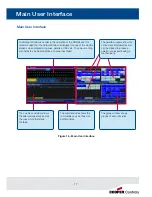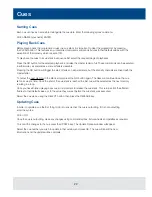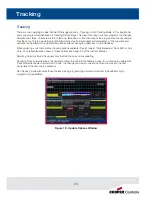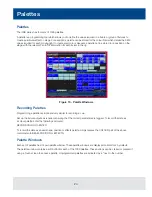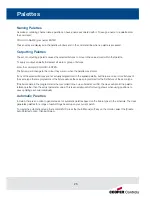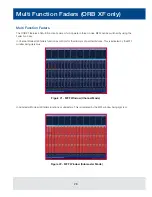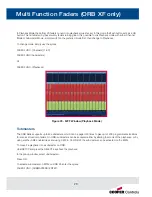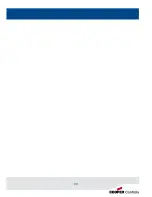Saving Shows
The ORB Series will save the show automatically to its internal memory at regular intervals.
External backups of the show data can be made to a USB Storage Device (eg the memory stick included with your ORB /
ORB XF).
• Saving the show is done in Setup mode, so first press SETUP
• Press the [Files] key on the monitor.
• Press the [Save Show] key to enter the Save Show screen.
• Press the Destination Device key to select the required device.
• If the device does not appear straight away, wait a few seconds and then click [Refresh].
• Type the show name in the Filename box using an external keyboard or the numeric keypad on the desk.
• Press the [OK] key.
• After a few seconds, the show will be saved.
• Press SETUP to exit Setup mode.
Saving the show takes all of the available information in the desk, including monitor configurations, setup
options, patch, cue and palette data and stores it all into a single file on your destination device. This file can
then be reloaded at a later date to return the desk to the same state as it was in when you saved it.
Figure 24 - Save Show
Saving Shows
31