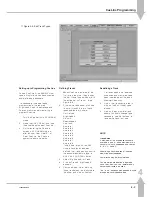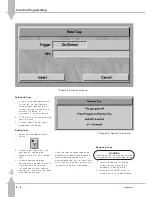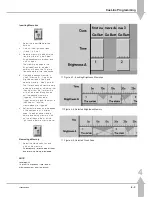Assigning Fixtures
1
Move down to Assign Fixtures to
View and edit fixture, channel and
DMX assignments .
2
Press the ] key to open a large
dialogue box with several function
selection windows. The View
Current Set-Up window is
highlighted active.
The options available are:
Clear Set-Up
Load Default Set-Up
Clear DMX Patch
View Current Set-Up
Modify Set-Up
Auto Patch Fixtures
Set DMX & Controls
Auxiliary Control
Use the { and } keys to move
around the list, and press the ]
key to make a selection active.
Viewing the Current Set-Up
1
Use the { and } keys to move to
View Current Set-Up (if not already
selected), and press the ] key.
The Fixture Assignment window is
displayed, showing what type of
fixture has been allocated to which
desk channel, and its DMX start
address if assigned (NA means
not assigned). See Figure 5-6:
/p5-7/3
2
Use the { and } keys to scroll up
and down the list, or the channel
flash buttons to jump to a fixture.
The data is shown in the Memory
Display and on the monitor. The
Memory Display shows:
Current Fix 48
{}
Cyberlight Mode 1
DMX Address: 100
[ to Return
The currently selected
channel/fixture is indicated by a
red light in the channel flash button.
3
Press the [ key to return to the
View Current Set-Up window.
Clear DMX Patch
WARNING
This option can change the whole
desk set-up. Read instructions
before use.
The Clear DMX Patch option removes
all the start addresses from any fixture
already assigned. The start addresses
are replaced with NA (not assigned).
1
Press the { key.
Assign Fixtures
CLEAR DMX PATCH
Press ] to Clear
Or } to Modify
2
To continue press the ] key.
Press Program to
Clear DMX Patch
Or [ to Abort
Either press the [ key to abort, or
the PROGRAM button to clear the
DMX patch.
After pressing either the [ key or
the PROGRAM button, the screen
returns to the Clear DMX Patch
display.
Returning to View Current Set-Up
would show the operator the same
list of fixtures with all DMX
addresses set to NA.
n
Figure 5-6: Viewing Current
5
SetUp: Desk SetUp
7364000/p5-7/3
5 - 7
Summary of Contents for SIRIUS 500
Page 1: ...SIRIUS 500 250 OPERATOR S MANUAL...
Page 3: ...ii...
Page 7: ...Pvi V3 TABLE OF CONTENTS vi 7364000 Pvi V3...
Page 15: ......
Page 30: ...p3 11 3 7364000 p3 11 3 3 11...
Page 57: ......
Page 67: ...p4 10 1...
Page 107: ......
Page 111: ......
Page 117: ......