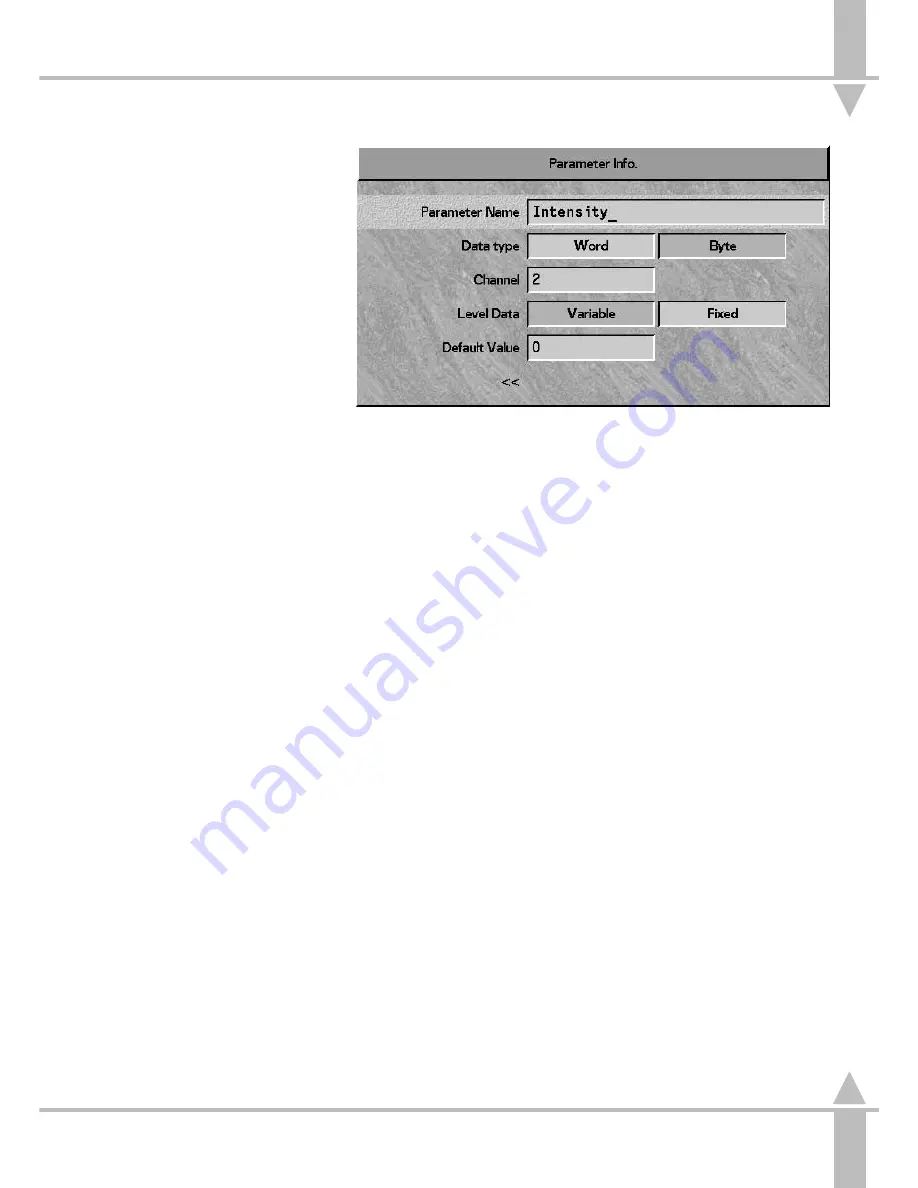
Entering Parameter Information
1
Having decided which parameter
to enter or modify decide which
attribute it falls in.(Brightness,
Colour, Beamshape, Position, or
Other). Select the attribute and
press the ] key to activate the
Parameter Info box to enter the
parameters. Parameter Name is
highlighted if there are no
parameters already entered the
field shows <new>.
2
Press the [ and ] keys to select
any other parameter name
previously entered. If none are
available, enter the chosen
parameter name using the channel
flash buttons or the external
keyboard.
3
Press either the } key or the Enter
key on the keyboard. Data Type is
entered and is set to Byte by
default. Use the [ and ] keys to
change the option.
4
Press the } key to continue.
Channel is selected. If the data
type is set to Byte, enter a single
channel number for this parameter.
If the data type is set to Word, two
channel numbers are required.
Ensure that they are entered
correctly. Placing the MSB channel
number in the LSB box can give
strange results.
5
Press the } key, the PROGRAM
button, or the Enter key on the
keyboard to continue. Level Data
is selected.
6
Press the [ and ] keys to select
Variable or Fixed. If Fixed is
selected, press the PROGRAM
button to enter Parameter Details
(see the section on Parameter
Details on page 5-24.)
7
Press the } key to continue.
Default Value is selected. Enter
the appropriate value.
8
Press the } key, the highlighted
active bar moves down.
9
Press the [ key. The store current
new parameter window appears.
Press PROGRAM to store or [ to
abandon.
10 If more parameters need entering
or modifying then repeat
steps 1 to 9.
/p5-23/3
NOTE
Parameter Name Chosen by the Operator
Make the choice of name logical and relative
to the parameter being controlled,
e.g. colour wheel.
Brightness Channel in a Fixture
A fixture can only have one single
Brightness channel, The data type can only
be set to Byte. If this is defined in subfixture
one, Brightness is not available in any other
subfixture.
Correct Set-Up
Editing and creating fixture data files is a
very complex procedure, and even minor
errors can cause substantial difficulties
when programming a fixture. Ensure that
data files are thoroughly checked, and
modifications made if required, prior to
actually using them. It may be advisable to
make a list of parameters first and note
their attribute, Channel No, data type etc.
Position Pan and Tilt
With the fixture facing forwards towards the
stage area, the Pan control moves the
fixture beam from left to right. The Tilt
control moves it from front to back. Ideally,
when the beam is fully left, the fixtures DMX
value of pan should be zero; when it is fully
forward, its DMX value of tilt should be zero.
The desk can be set up to compensate for
these being the opposite way round, but if
fixtures are not set up this way they will work
backwards by default.
Position
If the fixture has movement parameters,
these must be called Pan and Tilt. Further
parameters may also be added, such as
motor speed, etc.
Other
Ensure that the defaults are set for normal
operation (lamp on, not reset, etc.)
5
n
Figure 5-20:
Parameter Information Window
Set-Up: Fixture Set-Up
7364000/p5-23/3
5 - 23
Summary of Contents for SIRIUS 500
Page 1: ...SIRIUS 500 250 OPERATOR S MANUAL...
Page 3: ...ii...
Page 7: ...Pvi V3 TABLE OF CONTENTS vi 7364000 Pvi V3...
Page 15: ......
Page 30: ...p3 11 3 7364000 p3 11 3 3 11...
Page 57: ......
Page 67: ...p4 10 1...
Page 107: ......
Page 111: ......
Page 117: ......
















































