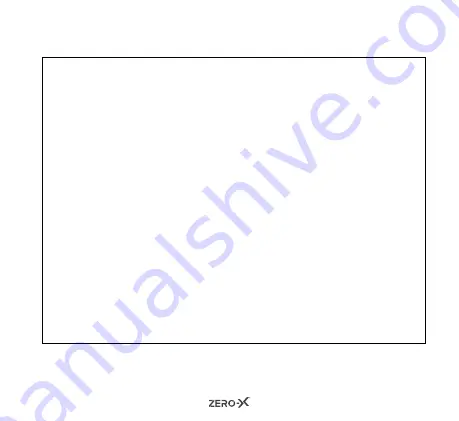
7
5.0
GETTING STARTED
CAUTION:
Before using your action camera please ensure you read and understand the
following product and safety precautions.
• Do not use the ZX-10 in water without the waterproof case.
• Do not use the ZX-10 with the waterproof case in water deeper than 30m.
• Always check the waterproof case seal is clean and free of debris before use
in water.
• Do not attempt to open the ZX-10 camera or modify it. If the ZX-10 has been
tampered with the warranty will be void. Maintenance and repairs should
only be performed by Zero-X customer service representatives. Please see
the warranty at the end of this manual for more information.
• Do not handle or charge the ZX-10 with wet hands unless it is enclosed in its
waterproof case. This will help avoid damage to your camera.
• Only recharge the ZX-10 battery using the supplied USB cable.
• Do not use the ZX-10 in temperatures that exceed 55°C.
• Do not drop, crush, pierce, bend, deform, microwave, incinerate or shoot the
ZX-10.
Summary of Contents for ZX-10
Page 1: ...USER MANUAL Full HD Action Camera with 2 LCD Screen ZX 10...
Page 2: ......
Page 31: ......








































