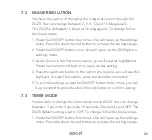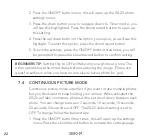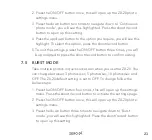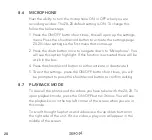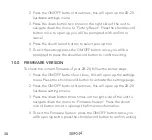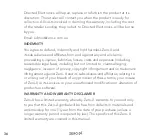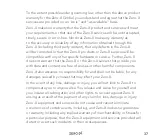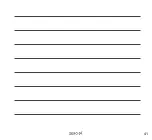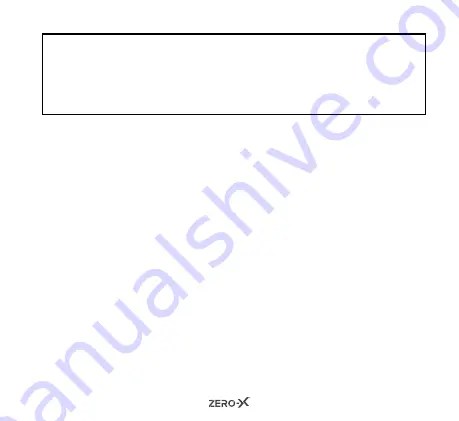
33
NOTE:
Ensure that the WIFI on the ZX-20 and your smartphone are both
turned on. If your WIFI is turned off on your smartphone, turn it on and
refresh the search. To see how to turn on the WIFI for the ZX-20, see
page 14. Do not connect to any other WIFI when you are connecting
the ZX-20 to its App.
3. The App will prompt you to connect to a network. Make sure the
ZX-20_XXXX WIFI name is the one that comes up. If it doesnt
connect to this prior to opening the app.
12.2 SAVING PHOTOS AND VIDEOS VIA THE APP
All files that are taken on the ZX-20 will be automatically saved to the
Micro SD card that is currently inserted into it. However, you can also
save these files wirelessly onto your smartphone through the ZX-20
App. To save photos wirelessly, follow the steps next page:
1. Launch the ZX-20 App on your Smarthphone.
2. On the home screen, press ‘gallery’, this is the middle icon on the
bottom bar within the App.
3. Once you are in the gallery, you will see on the top bar of the
App Phone and ZX-20. One will be highlighted. If ZX-20 is not
highlighted, press this tab.
4. A pop up will come up under this tab with ‘Download’ or ‘Delete’.
Press download. You can now select all the files you wish to
Summary of Contents for ZX-20
Page 1: ...USER MANUAL ZX 20...
Page 2: ......
Page 40: ...40 14 0 NOTES...
Page 41: ...41...
Page 42: ...42...
Page 43: ......