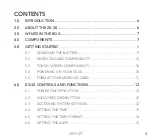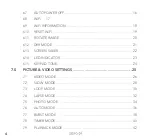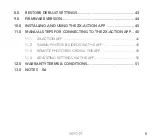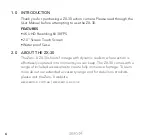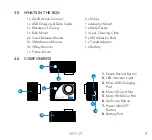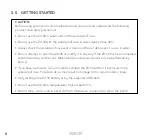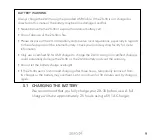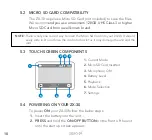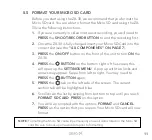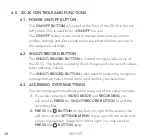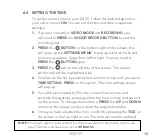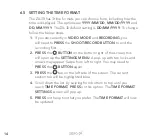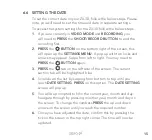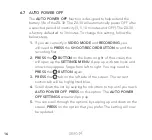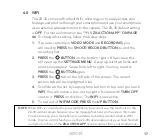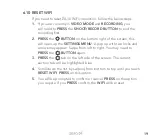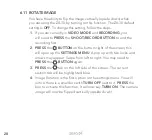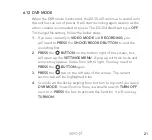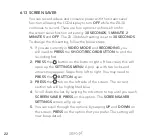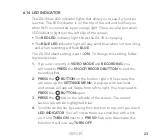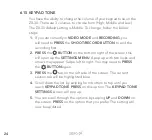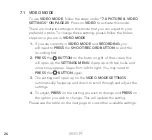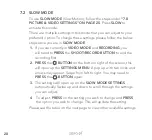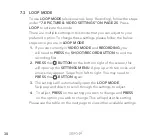15
6.6 SETTING THE DATE
To set the correct date on your ZX-30, follow the below steps. Please
note, you will need to set the time and date in separate settings.
To access the system settings for the ZX-30 follow the below steps:
1.
If you are currently in
VIDEO MODE
and
RECORDING
, you
will need to
PRESS
the
SHOOT/RECORD BUTTON
to end the
recording first.
2.
PRESS
the
BUTTON
on the bottom right of the screen, this
will open up the
SETTINGS MENU
. A pop up with two locks and
arrows may appear. Swipe from left to right. You may need to
PRESS
the
BUTTON
again.
3.
PRESS
the
tab on the left side of the screen. The current
section tab will be highlighted blue.
4.
Scroll down the list by swiping from bottom to top until you
reach
DATE SETTING
.
PRESS
on this option. The
DATE SETTING
screen will pop up.
5.
You will be prompted to fill in the current year, month and day.
Navigate through by pressing on either year, month and day on
the screen. To change the numbers
PRESS
the up and down
arrows on the screen until you reach the required number.
6.
Once you have adjusted the date, confirm this by pressing the
tick on the screen in the top right corner. The time will now be
updated.
Summary of Contents for ZX-30
Page 1: ...4K UHD Action Camera with Touch Screen WiFi USER MANUAL ZX 30...
Page 2: ......
Page 56: ...56 13 0 NOTES...
Page 57: ...57...
Page 58: ...58...
Page 59: ......