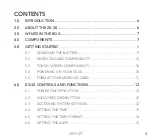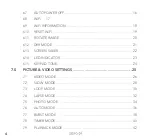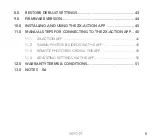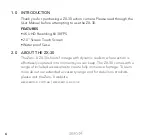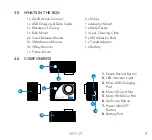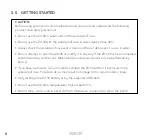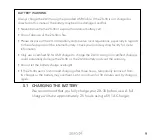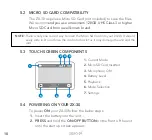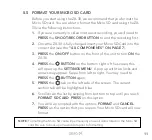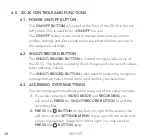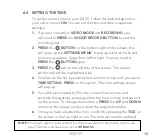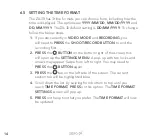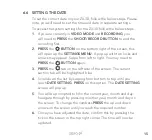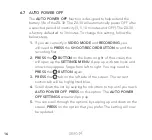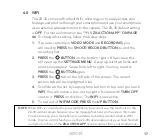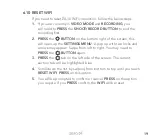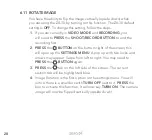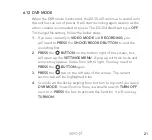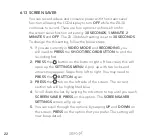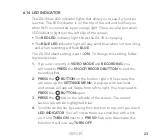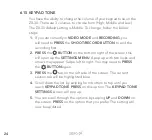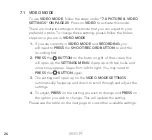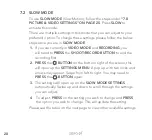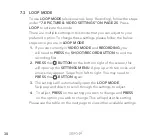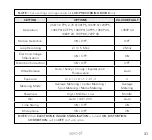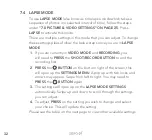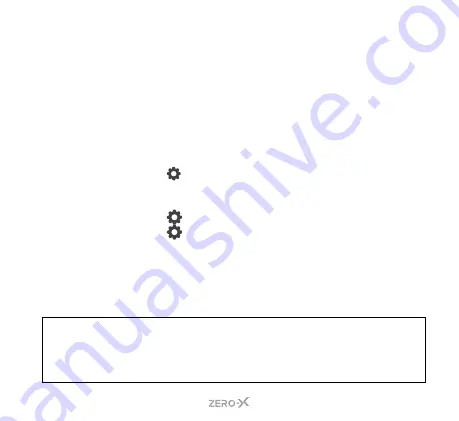
17
6.8 WIFI
The ZX-30 comes with inbuilt WiFi, allowing you to easily access your
footage and photos through your smartphone and use your smartphone
as an external wireless monitor to the camera. The ZX-30 default setting
is
OFF
. For more information see
. To change this setting, follow the below steps:
1.
If you are currently in
VIDEO MODE
and
RECORDING
, you
will need to
PRESS
the
SHOOT/RECORD BUTTON
to end the
recording first.
2.
PRESS
the
BUTTON
on the bottom right of the screen, this
will open up the
SETTINGS MENU
. A pop up with two locks and
arrows may appear. Swipe from left to right. You may need to
PRESS
the
BUTTON
again.
3.
PRESS
the
tab on the left side of the screen. The current
section tab will be highlighted blue.
4.
Scroll down the list by swiping from bottom to top until you reach
WIFI
. You will notice a box on the right of screen with
TURN OFF
next to it.
PRESS
on this box. The
WIFI
is now active.
5.
To exit out of
WIFI MODE
,
PRESS
the
UP BUTTON
.
NOTE:
When WiFi is connected to your smartphone, you cannot use the functions on the
ZX-30 via the camera however you can manage functions via the app in this mode.
You can also use your smartphone as a wireless recording monitor when in WiFi
mode. You can control functions via the ZX-30 camera again once you have finished
using the functions of the
ZX-ACTION APP
and disconnect from your smartphone.
Summary of Contents for ZX-30
Page 1: ...4K UHD Action Camera with Touch Screen WiFi USER MANUAL ZX 30...
Page 2: ......
Page 56: ...56 13 0 NOTES...
Page 57: ...57...
Page 58: ...58...
Page 59: ......