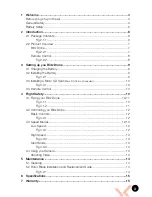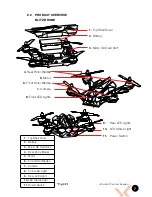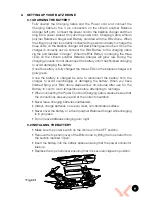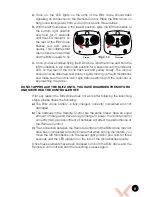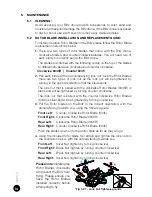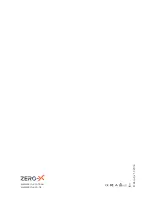13
HIGH SPEED MODE:
To activate high speed mode switch
the Mode Setting Switch to the
middle position marked advanced
mode.
(Refer to Fig 2.2.2 on page 8 -
number 1).
In this mode the sensitivity
of both the acceleration, and directional
control of the Blitz drone will be increased, making the Blitz drone more
nimble and quick. It is advised that this mode is only used in a very open
space once the pilot has gained significant drone flight experience.
(Refer to
Fig 2.2.2 page 8)
STUNT MODE (ROLLING MODE):
To activate stunt mode, turn the
switch in the top right of the controller
to the lowest setting labelled
rolling mode.
(Refer to Fig 2.2.2 on
page 8 - number 1)
In this mode the
accelerometer that keeps the drone
balanced will switch off allowing you to be able to flip the drone using the
Right Thumbstick.
Because this is a tactile flip and the accelerometer will be deactivated during
the flip it is advised that the user has significant drone experience.
It is advised that rolls are performed quickly and that you allow 10M in all
directions of the drone to avoid crashing or damaging your drone.
(Refer to
Fig 2.2.2 on page 8 - number 1)
4.4 USING YOUR CAMERA
The camera on the Blitz drone is controlled via the Video button on the top
right of the controller.
(Refer to Fig 2.2.2 on page 8 - button 10)
When you are intending to use the camera, please ensure that you have
inserted a Micro SD Card (Micro SD Card not included) into the Micro SD
card slot in the Blitz drone.
If the Blitz does not record, try re-inserting the SD Micro Card
and restarting the Blitz drone.
SHOOTING VIDEO:
To start recording video, push the Video Button on the remote control. To
stop recording push the Video Button. Ensure you have stopped recording
before removing the Micro SD Card, or turning the power off on your Blitz
drone.
(Refer to Fig 2.2.2 on page 8 - button 10)
*Fig 4.3.2
*Fig 4.3.3