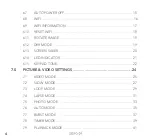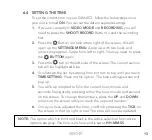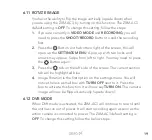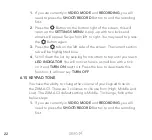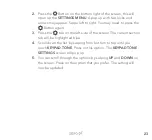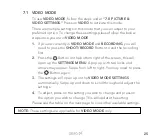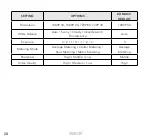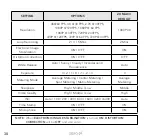15
2.
Press the
Button on the bottom right of the screen, this will
open up the
SETTINGS MENU
. A pop up with two locks and
arrows may appear. Swipe from left to right. You may need to press
the
Button
again.
3.
Press the
tab on the left side of the screen. The current section
tab will be highlighted blue.
4.
Scroll down the list by swiping from bottom to top until you reach
DATE SETTING
. Press on this option. The
DATE SETTING
screen
will pop up.
5.
You will be prompted to fill in the current year, month and day.
Navigate through by pressing on either year, month and day on
the screen. To change the numbers press the
UP
and
DOWN
arrows on the screen until you reach the required number.
6.
Once you have adjusted the date, confirm this by pressing the
tick on the screen in the top right corner. The time will now be
updated.
6.7 AUTO POWER OFF
The
AUTO POWER OFF
function is designed to help extend the
battery life of the ZXM-AC3. The ZXM-AC3 will automatically power
OFF after a selected period of inactivity (3, 5, 10 minutes and OFF).
The ZXM-AC3 is factory defaulted to 3 minutes. To change this setting,
follow the below steps:
1.
If you are currently in
VIDEO MODE
and
RECORDING
, you will need
to press the
SHOOT/RECORD
Button to end the recording first.
Summary of Contents for ZXM-AC3
Page 1: ...4K UHD Action Camera with Touch Screen WiFi USER MANUAL ZXM AC3...
Page 2: ......
Page 53: ...53 13 0 NOTES...
Page 54: ...54...
Page 55: ......