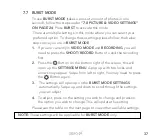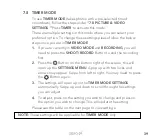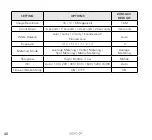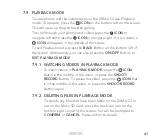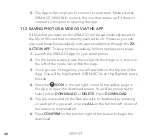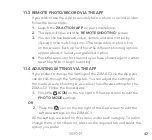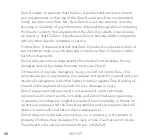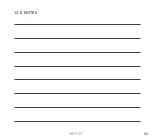51
Other than the above product warranty for the Zero-X products, its suppliers
disclaim all warranties of any kind, whether express, implied, or statutory,
regarding the Zero-X services, including any implied warranty of title,
merchantability, fitness for a particular purpose, or non-infringement of third
party rights.
Because some jurisdictions do not permit the exclusion of implied
warranties, the last sentence of this section may not apply to you.
Zero-X hereby further expressly disclaims all liability for any claims for
service failures that are due to normal product wear, product misuse, abuse,
product modification, improper product selection or your non-compliance
with all applicable federal, state or local laws.
This warranty and warranty disclaimer give you specific legal rights, and you
may have other rights that vary by state, province, or country. Other than
as permitted by law, Zero-X does not exclude, limit or suspend other rights
you have, including those that may arise from the nonconformity of a sales
contract.
For a full understanding of your rights, you should consult the laws of your
state, province, or country. For our Australian customers: Please note that
this warranty is in addition to any statutory rights in Australia in relation to
your goods which, pursuant to the Australian Consumer Law, cannot be
excluded.
Summary of Contents for ZXM-AC3
Page 1: ...4K UHD Action Camera with Touch Screen WiFi USER MANUAL ZXM AC3...
Page 2: ......
Page 53: ...53 13 0 NOTES...
Page 54: ...54...
Page 55: ......