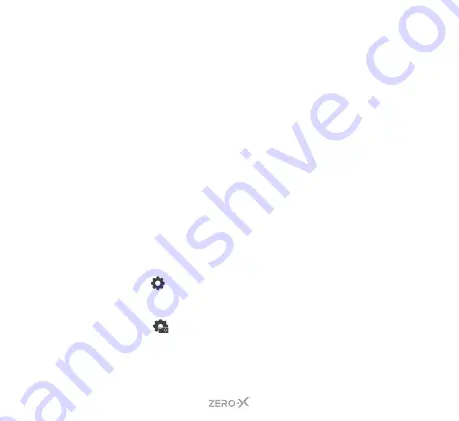
48
11.3 REMOTE PHOTO/RECORD VIA THE APP
If you wish to use the App to remotely take a photo or record a video
follow the below steps:
1.
Launch the
ZX-ACTION APP
on your Smartphone.
2.
The App will open with the
REMOTE SHOOTING
screen.
3.
You can choose between video, camera and slow motion by
clicking on the matching icons. (The large video or photo icon
on the screen). Each icon will have the different shooting options
appear above it. Select your preferred option.
4.
PRESS
the same icon for the mode you have chosen again to
either take the photo or begin recording.
11.4 ADJUSTING SETTINGS VIA THE APP
If you prefer to change the settings of the ZXM-AC5 via the App you
can do this through the settings tab. You can adjust the settings for
the mode you are shooting in, as well as the software settings for the
ZXM-AC5. Follow the below steps:
1.
Press the
ICON
on the top right of the App screen to edit the
PHOTO MODE
settings.
OR
2.
Press the
ICON
on the top right of the App screen to edit the
software settings on the ZXM-AC5.
All the settings are listed on this screen under each category. To either
change them or turn them on, press on the required tab and select the
option you prefer.
Summary of Contents for ZXM-AC5
Page 1: ...Waterproof 4K UHD Action Camera USER MANUAL ZXM AC5...
Page 2: ......
Page 54: ...54...
Page 55: ......









































