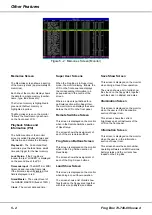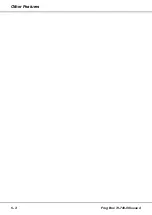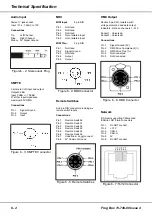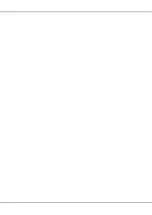Playback of Memories
The following sections describe how to
play back the programmed memories
in the show using the front panel
controls, remote switches, SMPTE or
MIDI timecodes or network messages
via Chillinet or iCANnet.
Playback - Front Panel
The memories can be output in
ascending numerical order using the
GO/ENTER button, or a particular
memory can be selected and then
output, if required.
1.
Use the up and down arrow keys
to move the flashing cursor (
<>
)
onto the
Next
memory field:
Current: 1 s
Next:
<2 s>
Fade Up: <00:03.0>
Fade Down: <00:03.0>
2.
Use the + and - keys to select the
first programmed memory in the
show.
3.
Press the GO/ENTER button. The
outputs fade to the next memory
according to its programmed fade
times and LTP actions. The
Current
and
Next
memories are
incremented automatically.
4.
To output the
Next
memory, as
indicated on the Memories
screen, press the GO/ENTER
button again.
This initiates a crossfade to the
Next
memory. The
Current
and
Next
memories are incremented
automatically.
Playback - Remote Switches
The remote switches socket on the
rear panel allows up to six remote
switches to be connected to the unit.
The remote switches provide a method
of playing back the current show in the
Frog-Box remotely.
The remote switches are enabled and
configured in the Desk Setup section of
Super User - see chapter 4.
The default configuration of the remote
switches is as follows:
Switch 1
Go
Switch 2
Not Assigned
Switch 3
Not Assigned
Switch 4
Not Assigned
Switch 5
Not Assigned
Switch 6
Not Assigned
Playback - Frog Screen
The Frog Screen control panel
provides a method of playing back the
current show in the Frog-Box remotely.
The Frog Screen soft buttons are
enabled and configured in the Desk
Setup section of Super User.
(see chapter 4 for details)
Playback - SMPTE & MIDI
The SMPTE or MIDI input must be
enabled and the input frame rate set in
the Desk Setup section of Super User
(see chapter 4 for details).
Memories with Timecode triggers will
then be triggered when the incoming
SMPTE or MIDI timecode signal
passes the specified start time.
Memories with Timecode triggers may
also be triggered manually by selecting
the memory and pressing the
GO/ENTER button on the front panel.
Playback - Chillinet
The Frog Box must be set up to
receive Chillinet messages using the
Set CAN Mode function in Super User
(see chapter 4 for details).
The appropriate Chillinet messages
can then be used to trigger memory
numbers 0 - 15 inclusive.
Playback - iCANnet
The Frog Box must be set up to
receive iCANnet messages using the
Set CAN Mode function in Super User
(see chapter 4 for details).
The appropriate iCANnet messages
can then be used to trigger memory
numbers 0 - 128 inclusive.
NOTES
Memories Screen
The Memories screen on the LCD only shows
the programmed memories in the show.
Selecting Memories
When using the + and - keys to select the
Next memory, any unprogrammed memories
are automatically skipped over.
When the cursor is on the Next field on the
Memories screen, pressing the + and - keys
together will select the first programmed
memory in the show.
Remote Switches
If any of the remote switches are pressed,
and the corresponding switch is not assigned,
then no action is carried out.
Chillinet Messages
If the memory number specified in a Chillinet
message is not programmed in the show,
then no action is carried out.
The “All Off” button on a Chilli control panel
will result in Memory Zero being triggered.
Start sequence 1, 2 or 3 messages from a
Chilli control panel will result in memories
13, 14 or 15 being triggered respectively.
iCANnet Messages
If the memory number specified in an
iCANnet message is not programmed in the
show, then no action is carried out.
Any fade time specified in an iCAN message
is ignored by the Frog Box. Once the memory
has been triggered by the iCAN message, the
outputs will fade according to the fade times
and LTP actions programmed in the memory.
3 - 4
Frog Box 73-749-00 Issue 4
Memories & Playback
Summary of Contents for Frog
Page 1: ...FROG BOX OPERATING MANUAL...
Page 2: ......
Page 22: ...5 4 Frog Box 73 749 00 Issue 4 Other Features...
Page 25: ......