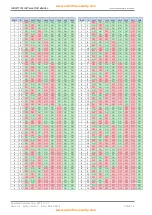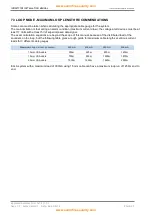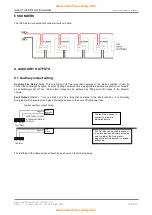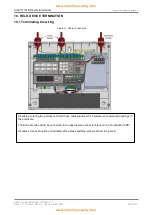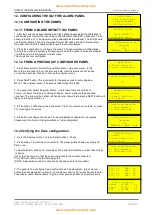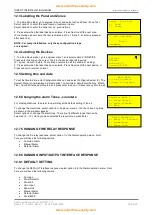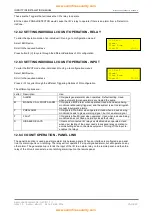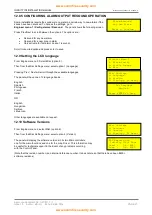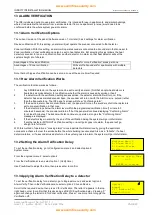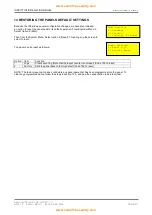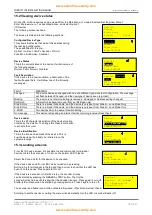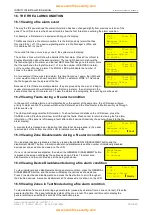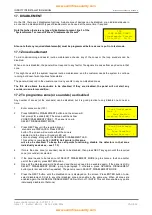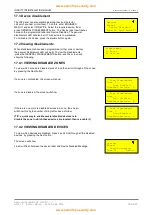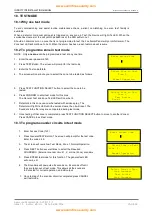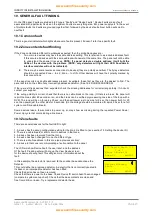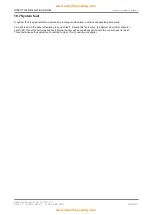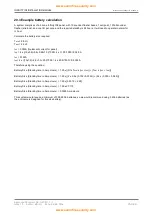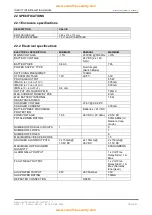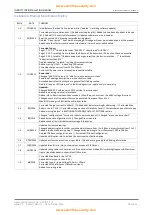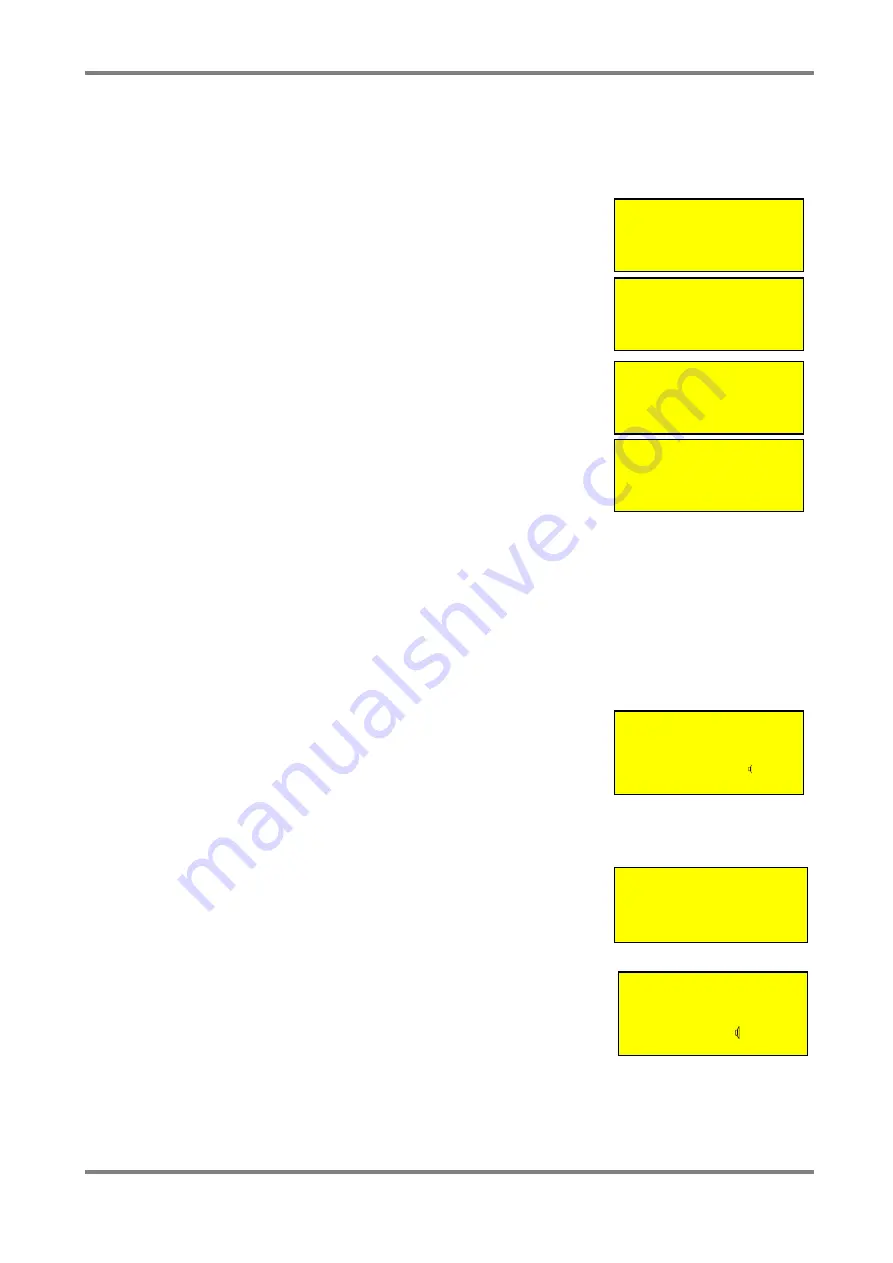
INFINITY ID2 INSTALLATION MANUAL.
Software Versions: PANEL 1.N & LOOP O.N
Approved Document No: GLT-211-7-1
Issue 1.9 Author: MG/NJ Date: 06/04/2016
PAGE 33
16. THE FIRE ALARM CONDITION
16.1 Viewing a fire alarm event
The way the ID2 panel shows fire alarm information has been changed slightly from previous versions of the
panel. The LCD screen text has been altered to show the first & last zone entering the alarm condition.
For Example, a first alarm on a system will bring up the display:
This Means there is a fire alarm condition. It is the first (and only) alarm that has
Occurred (Fire 1 of 1) The device signalling alarm is in the Manager`s office, and
It is address 001 in zone 01.
If a second fire then occurs in say zone 2, the system would display:
The bottom 2 lines will still show the details of the first alarm (Press Prev or Next to
Display information about the second alarm). The top right hand corner shows the
first zone that gone into alarm, and the last NEW zone that has gone into alarm. Note
that the numbers in the top left corner (1 of 2) is the number of DEVICES in alarm,
not the number of zones in alarm. The ZONAL LEDS will indicate the number of
zones in the alarm condition.
So for example, if there was a third alarm, this time from zone 1 again, the right hand
corner would continue to show First alarm ZONE 1, Last alarm ZONE 2. This allows
the fire brigade to see the spread of the fire.
Because of this, if there are multiple alarms, they are grouped by zone, so scrolling to
review alarms would show all alarms in the first zone in alarm , then all alarms in the
second zone that went into alarm etc. To view the alarms chronologically, the event log must be used.
16.2 Viewing Faults during a fire alarm condition
In the event of multiple alarms, and multiple faults on the system at the same time, the LCD screen will give
priority to alarm events. The screen will show the first alarm, and the Prev/Next scroll buttons will cycle through
alarm events only.
The LEDs will show general fault information. To show fault event details on the LCD screen, press the
CANCEL button. Prev& next will now scroll through the faults. Press cancel to return to viewing the fire alarm
information. (If the panel is left viewing a fault, after a short period of inactivity, the panel will revert to the fire
alarm display)
A sounder fault is classed as an Indication that should not be supressed, to the panel
reserved part of the bottom line of the LCD to indicate sounder faults.
16.3 Viewing Zone Disablements during a fire alarm condition
If no individual devices are disabled, then by pressing the GENERAL DISABLEMENT button and the
disablement SELECT button, information about zone disablements and the number of individually disabled
devices per zone can also be viewed on the LCD.
If one or more devices are disabled, then when the GENERAL DISABLEMENT button
is pressed, the screen will display the options as shown. Press 1 to select zone
disablements, and then continue as per the paragraph above.
16.4 Viewing Device Disablements during a fire alarm condition
To view individual device disablements during an alarm condition, press the GENERAL
DISABLEMENTS button, and the screen will display the options as shown above.
Press 2 to select device disablements, and press the Next button to scroll through all
the disabled devices. A sounder disablement isn’t supressed, so is shown on the LCD.
16.5 Viewing Zones in Test Mode during a fire alarm condition
To view details of a zone in test during a general alarm (caused by an alarm from a zone not in test), Press the
general test button. The panel will display details of the zone in test. The panel will time out to display the
general alarm screen within 20 seconds of the last button press.
FIRE First Z01
1 of 1
Managers Office
Z1 ID:001
FIRE First Z01
1 of 2 Last Z02
Managers Office
Z1 ID:001
FIRE First Z01
2 of 2 Last Z02
Kitchen
Z2 ID:017
FIRE First Z01
1 of 3 Last Z02
Managers Office
Z1 ID:001
Disablement
1: Zones
2: Devices
FIRE First Z01
1 of 1
Managers Office
Z1 ID:001
Fault
FIRE First Z01
1 of 1
Managers Office
Z1 ID:001
Disable