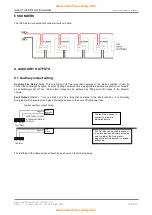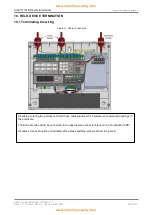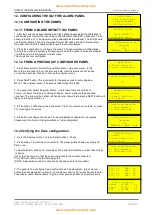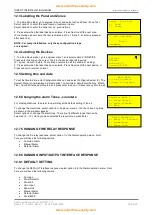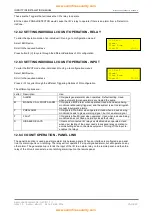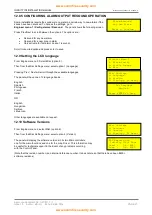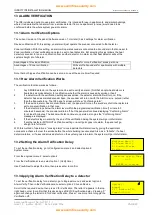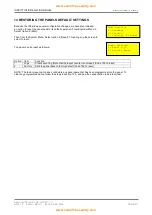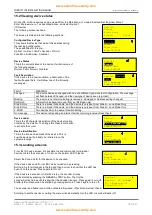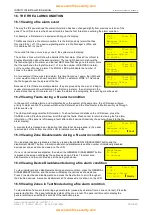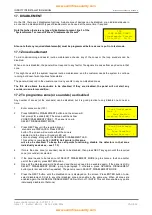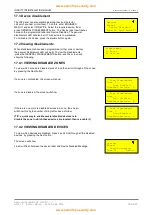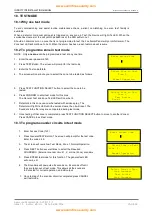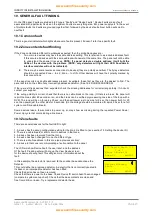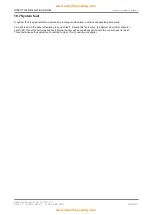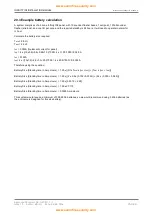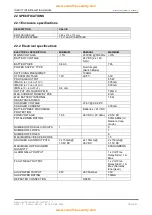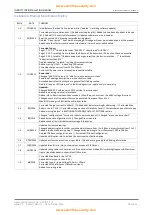INFINITY ID2 INSTALLATION MANUAL.
Software Versions: PANEL 1.N & LOOP O.N
Approved Document No: GLT-211-7-1
Issue 1.9 Author: MG/NJ Date: 06/04/2016
PAGE 35
17.3 Device disablement
The ID2 panel can also disable individual devices (detector,
call point, sounder or interface). To do this, enter ENGINEER
MENU 1 and select ID DEVICE. Select the required device, them
press GENERAL DISABLEMENT button. The Device label now flashes
between the programmed label and Device Disabled. The general
disablement LED will also be lit. This device is now disabled.
To re-enable the device, press the disable button again.
17.4 Viewing disablements
When disablements have been programmed (either zone or device),
the general disablement LED will be lit. To view the disablements,
press the GENERAL DISABLEMENTS button, and the screen will
show the following:
17.4.1 VIEWING DISABLED ZONES
To view which zones are disabled, press 1 and then scroll through all the zones,
by pressing the Next button
If a zone is not disabled, the screen will show
If a zone is disabled, the screen will show
If there are one or more disabled devices in a zone, the screen
will show this by the number of Single Devices as follow.
(TIP: a quick way to enable several disabled devices is to
disable the zone in which these devices are located, then re-enable it)
17.4.2 VIEWING DISABLED DEVICES
To view which devices are disabled, press 2 and scroll through all the disabled
devices, by pressing the Next button.
The screen will show:
Line 3 will flash between the device label and Device Disabled Message.
Zone Disablement
Zone 1
Zone Disabled
Disabled Devices: 0
Zone Disablement
Zone 1
Zone Enabled
Disabled Devices: 0
Zone Disablement
Zone 1
Zone Enabled
Disabled Devices: 2
Optical
Normal
Device Disabled
Zone:01 Ad:016
Optical
Normal
Device Disabled
Zone:01 Lp:1 Ad:016
Disablement
1: Zones
2: Devices