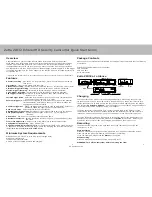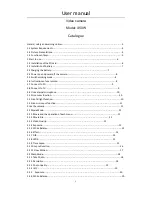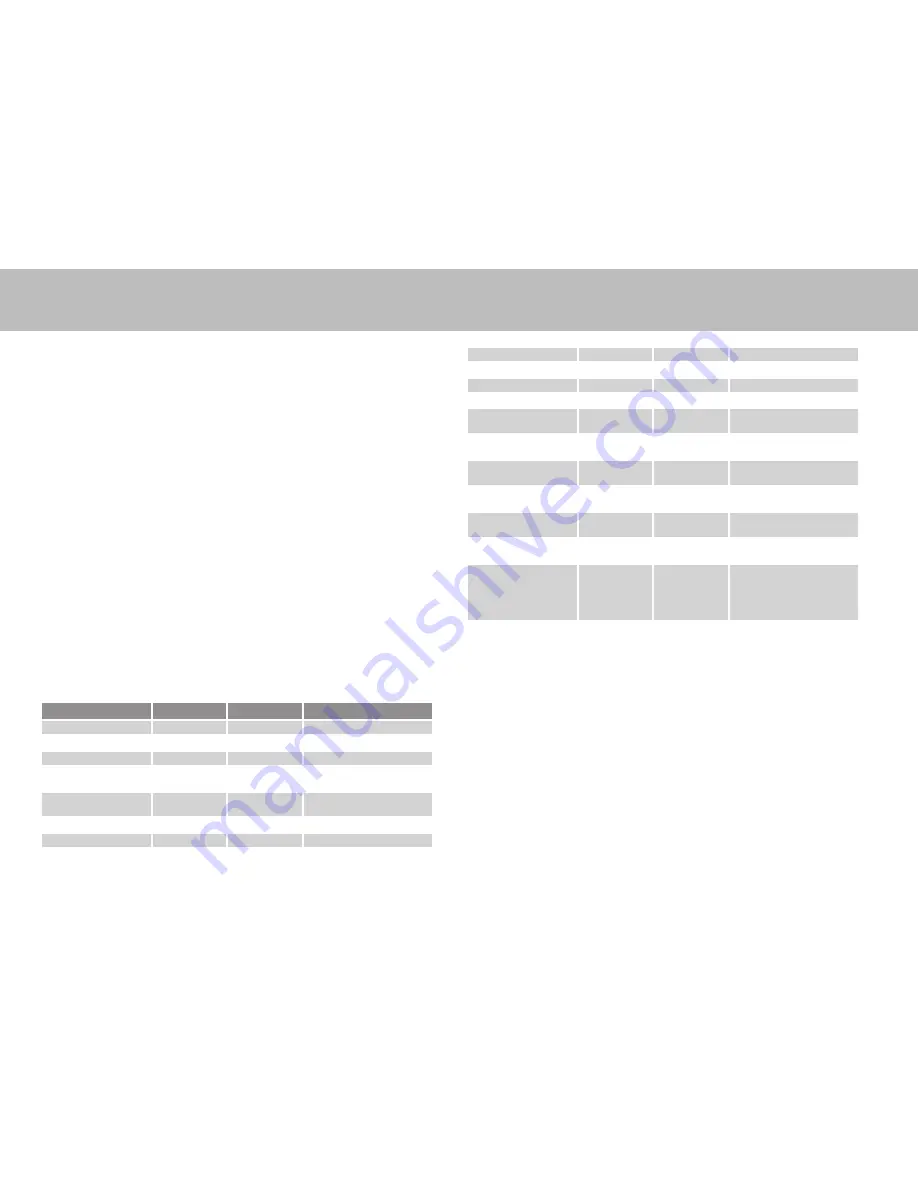
Zetta ZIR32 Infrared HD Security Camcorder Quick Start Guide
www.zetta.com.hk
Mode switch
Switch between continuous, triggering and custom modes. The following table shows the
default settings.
Note: For custom mode configuration, please use the PC software Widget to change
the settings. The widget can be downloaded from www.zetta.com.hk. To make the
custom mode settings effective, please put the mode switch to the “custom mode”
position before powering up the ZIR32. Run Zetta Widget and in ”Option” page,
change to “Custom Mode” and then “Save Option”. The custom setting can be found
in the “Settings” page.
Continuous
Triggering
Custom (default)
Video Quality*
High
High
(High) / Medium / Low
Resolution*
1280x720
1280x720
(1280x720) / 640x360
Frame Rate*(1)
High
High
(High) / Low
Indoor Lighting
Condition(2)
50Hz
50Hz
(50Hz) / 60Hz
Day/Night Mode(3)
Day mode
Day mode
(Day mode) / Night mode
Auto switching
Orientation
Normal
Normal
(Normal) / Up-side-down
Time Stamp
Enable
Enable
(Enable) / Disable
Circular Recording
Enable
Enable
(Enable) / Disable
Status
Without 5V DC adapter
Green LED on: camcorder is booted up
Red LED on: no card, card failed, battery low, or card is full (not in circular recording)
Green LED flashing: normal recording
Green / Red LED intermittent flashing: battery low and recording
5V DC adapter plugged in
ORANGE LED on: charging but no recording
Green LED on: charging completed but no recording
Green LED flashing: charging completed and recording
Green / Orange LED intermittent flashing: charging and recording
Red LED on: no card, card failed or card full (not in circular recording)
Connected to computer
Orange LED on: charging
Green LED on: charging completed
Split File Time (min)
10
15
(10) / 15 / 20
Mic
Enable
Enable
(Enable) / Disable
LED On/Off
On
On
(On) / Off
PIR-Trigger****(4)
Off
On
Off
Voice-Trigger
Sensitivity***(5)
Disable
Disable
High / Medium / Low /
(Disable)
Vibration-Trigger
Sensitivity***(6)
Disable
Disable
High / Medium / Low /
(Disable)
Vibration Standby
Mode(7)
Power Saving
Power Saving
Fast Wake Up / (Power
Saving)
Motion-Trigger
Sensitivity***(8)
Disable
Disable
High / (Medium) / Low /
Disable
Ext-Trigger In
Contact Type***(9)
Disable
Disable
Normal Close / Normal
Open / (Disable)
Aux-Trigger Out
Contact Type***(10)
Disable
Disable
Normal Close / Normal
Open / (Disable)
Auto On/Off
Disable
Disable
Scheduled Recording /
Car-activate Recording
/ Car-stop Recording /
Car-activate or Car-stop
Recording / (Disable)
When the ZIR32 is connected to the lighter through the 5V car adapter and the auto on /off
mode is selected:
Car-activated Recording: Auto-starts recording once the car is started, auto-stops recording
when car is stopped.
Car-stop Recording: Auto-starts recording when car is stopped, auto-stops recording once
car is started.
Car-activate and Car-stop Recording: Auto-starts recording once car is started and continues
to record even when the car is stopped. The camcorder needs to be turned off manually.
* For the longest recording time, set Video Quality to Low, Resolution to 640x360 and Frame Rate to Low.
This way the ZIR32 can act as a digital voice recorder.
** If a recording is started, you cannot switch between modes.
*** If triggering is enabled, the ZIR32 will record for 10 seconds after powering-up. Then it will go into
standby. If there is a trigger, it will keep recording until there are no further triggers. After that, it will
record for 2 more minutes and then standby again.
**** If PIR triggering is enabled, the ZIR32 will record for approximate 40 seconds after powering-up.
Then it will go into standby. If there is a trigger, it will keep recording until there are no further triggers.
After that, it will record for 2 more minutes and then standby again.
(1) Frame rate
High: The recording is smooth.
Low: The video changes to slow motion similar to CCTV. It can reduce the file size and save
the card memory.
3
4