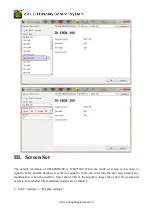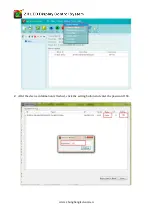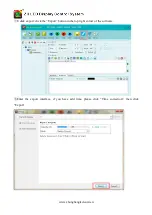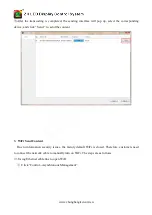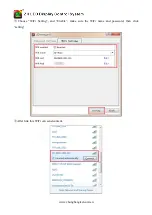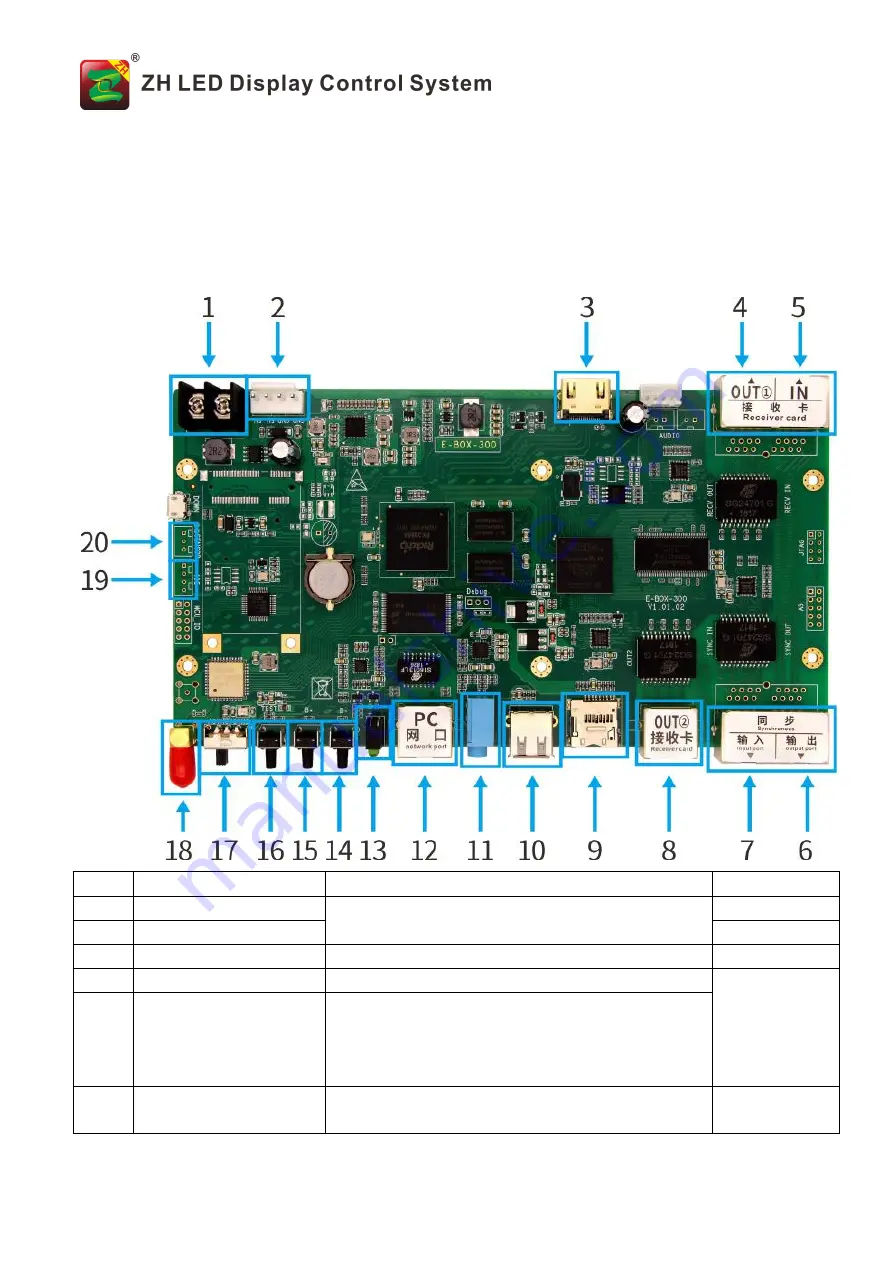
www.zhonghangled.com/en
ZH-EBOX-300 Manual
--
Poster LED Display Proprietary Control System
I. Hardware Introduction
Item
Name
Function
Note
1
Power input 1
Connect power supply DC3.3-6V
2
Power input 2
3
HDMIoutput
Send signal to the sending card or video processor
4
Receiver OUT1
Link with receiver in the led screen
Need to form a
loop
when
multi-machine
synchronizatio
n
5
Receiver IN
Connect with the last card which controlled by this
device when multi-machine synchronization
6
Synchronous
output
port
Connect the next device’s sync input
Used
for
multiple