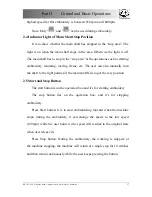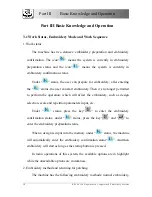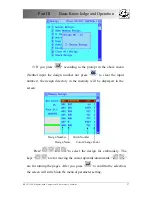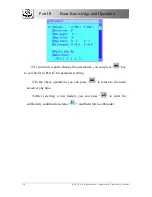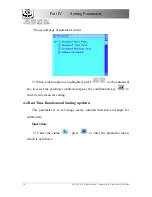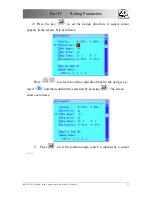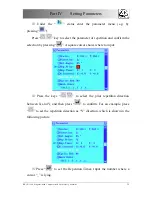Part III Basic Knowledge and Operation
BECS-129S Singular-head Computerized Embroidery Machine
20
button to carry out forward embroidery, the frame will move forward along
the stitch trace with the main shaft not rotating; when the user presses the stop
button to carry out the return operation, the frame will move backward along
the stitch trace with the main shaft not rotating.
If the machine is set as high-speed idling, when the user presses the
startup button, the frame and the main shaft will remain still and the stitch
count is added; when the stop button is pressed, the frame will move directly
to the position corresponding to the current stitch count. When the user
presses the stop button, the frame and the main shaft will remain still and the
stitch count is reduced; and when the stop button is pressed, the frame will
move directly to the position corresponding to the current stitch count.
The user has to ensure that the system is in normal embroidery mode
before carrying out the embroidery work.
3. Work sequence
Threads of different colors are required for a complicated design. This is
often based on color blocks in the design. The work order is to preset
whether to change thread for every color block.
When embroidery is started up with the work sequence effective, the
machine will automatically change thread according to the set sequence.
Otherwise the user should set it in the manual operation before embroidery.
The user can choose whether to use the work sequence by the key "
".
When the work order is effective, it’s displayed in highlight in the main
Summary of Contents for BECS-129S
Page 4: ......