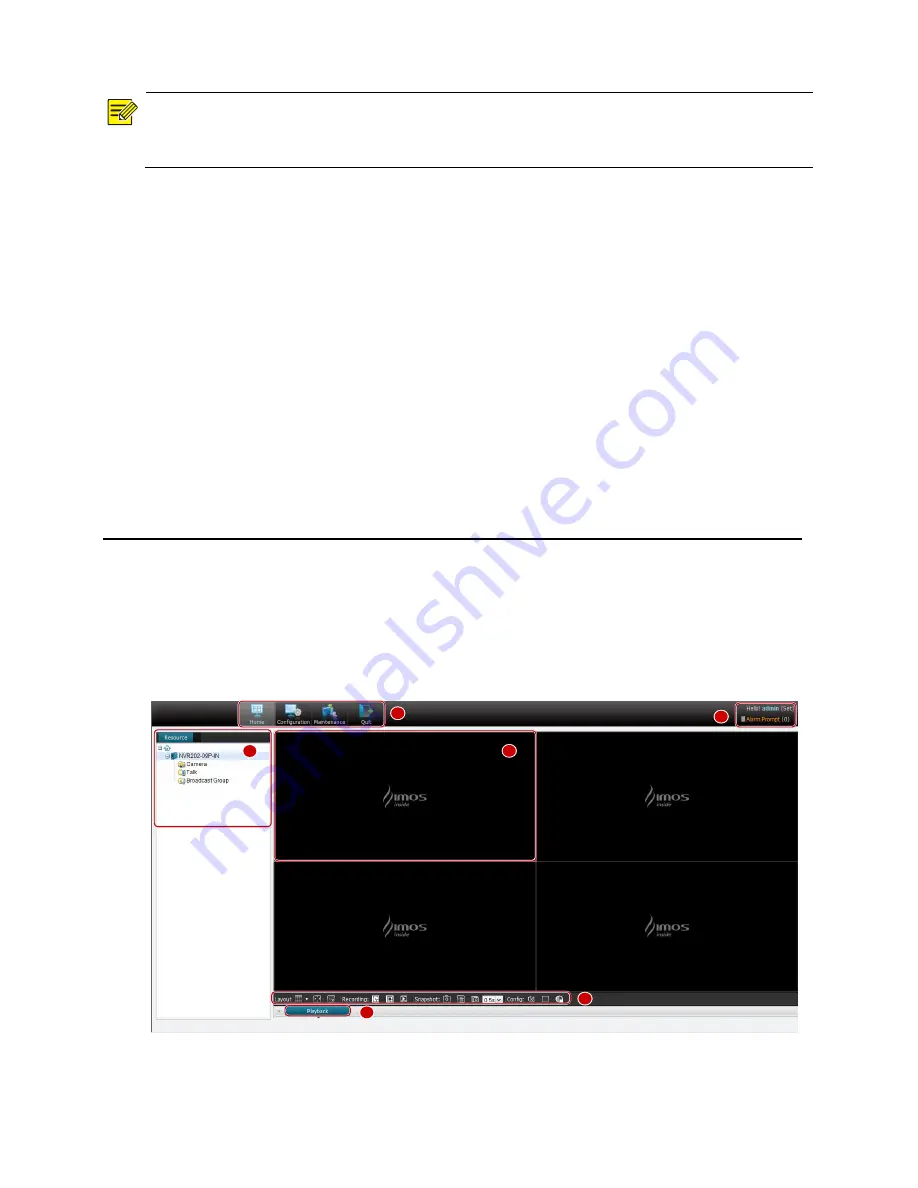
7
NOTE!
You can add multiple cameras at a time by clicking the
Batch Add
button. When you use this
function, the cameras are added with the default settings.
Editing Your Camera Settings
Purpose
Edit basic settings after a camera is added.
Steps
1.
Double-click the name of the added camera on the
IPC
page to configure the camera. And you
can also right-click the camera and then choose
Config
in the resource tree.
2.
Edit the settings as required. Some of the parameters are described in the table below.
3.
After you have completed the settings, click
OK
.
2
Live View
Introduction of the Live View Window
The live view window is displayed when you log in to the Web interface. The live view window
consists of several functional areas.
Figure 2-1
Live View Window
1
2
4
3
5
6
The functions of these areas are described in the table below.















































