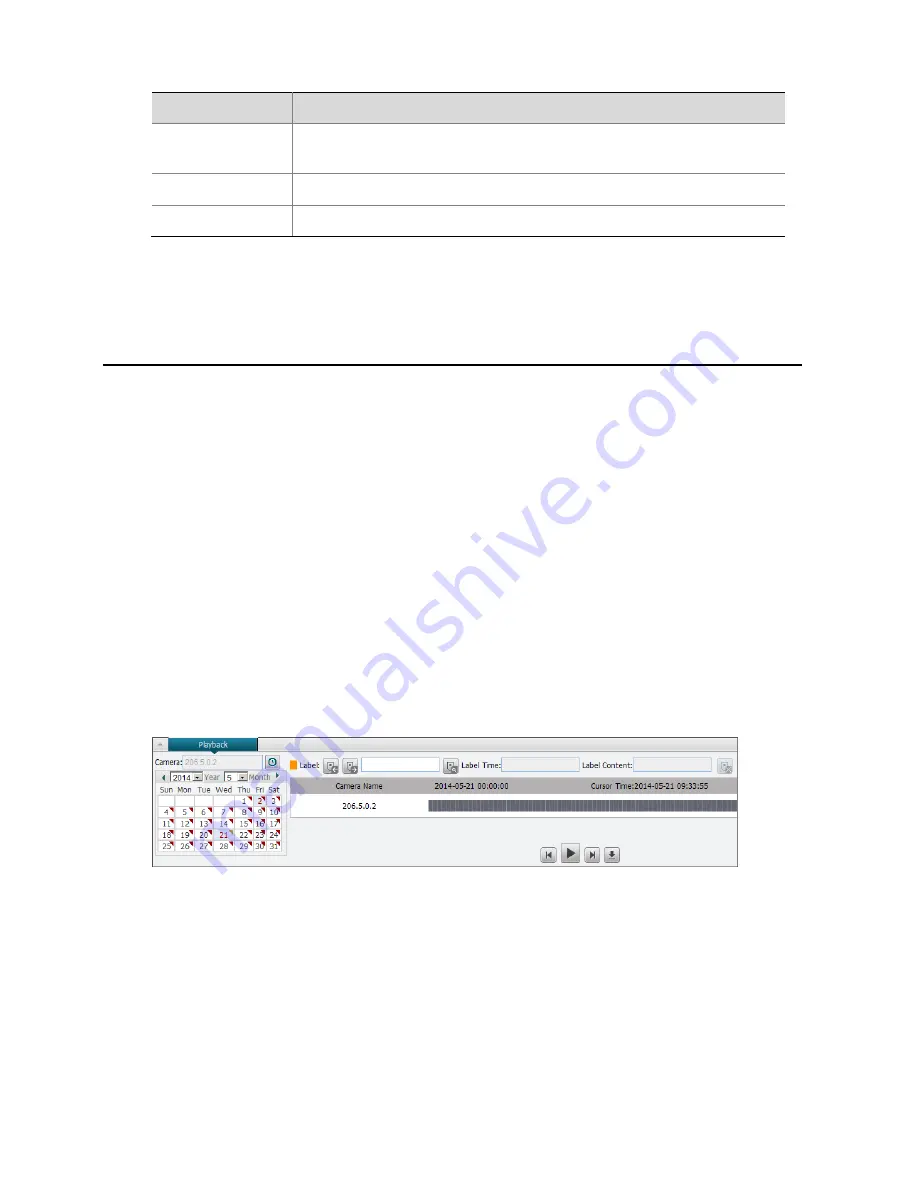
13
Item
Function
Volume
Turn up/down the volume of broadcast group (turns gray when the talk
function is disabled).
View Resources
Show the status of the voice resources added in this group.
Config
Add voice resources for this group.
3
Playback
Playback means playing a recorded video (referred to as a recording) that has been saved to your
NVR or PC. The NVR provides multiple ways to play back a recording. You can specify the camera,
time period, and labels when playing back a recording.
Playback
by Camera
Purpose
Use this function to play a video recorded for a specified camera in the live view window.
Steps
1.
In the live view window, click the
Resource
tree to expand it till you find the desired camera,
and then right-click it. The right-click menu is displayed as shown in Figure 2-3.
2.
Choose
Playback
from the pop-up menu. The
Playback
toolbar is expanded at the bottom of
the page. The following shows an example.
Figure 3-1
Playback Toolbar
3.
Select the year and month on the calendar. Each date has a flag indicating if there is recording
for this date. Different colors have different meanings:
Red: No recording
Yellow: Recording is incomplete
Blue: Recording is complete (24 hour long)
4.
Click the date that has recording, for example, choose 22 to select the recordings on that day.
A blue progress bar appears on the right side. The following shows an example.














































