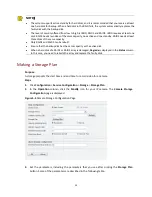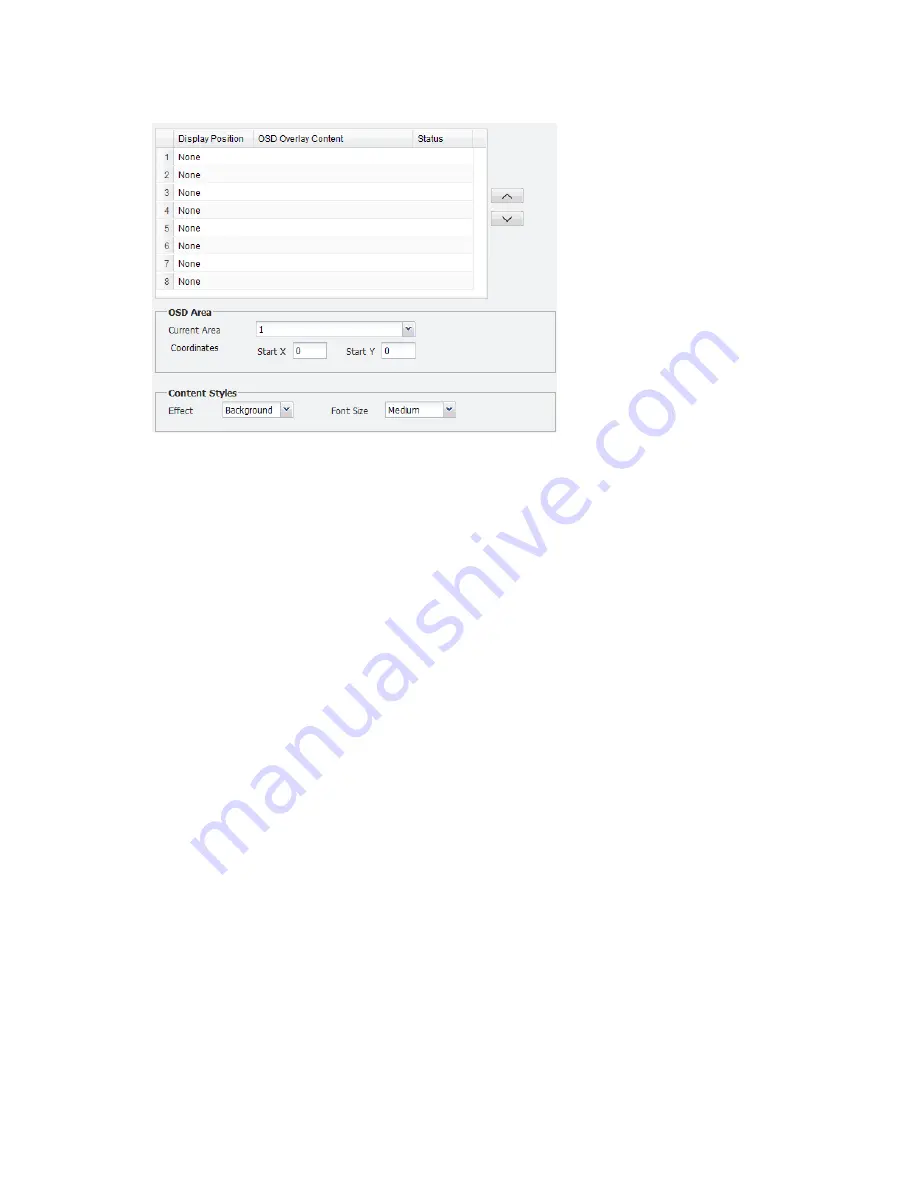
20
Figure 4-6
OSD Tab Page
3.
In the
Display Position
column, click
None
and then select
Area 1
from the drop-down list.
4.
In the
OSD Overlay Content
column, click the field right to
Area 1
and then select the desired
option. If you select
Custom
, you need to enter the custom content.
5.
In
OSD Area
, select
1
from the drop-down list, and then enter coordinates in the boxes to set
the position for OSD area 1.
6.
In the
Content Styles
area, set the desired font style and size.
7.
To add more OSDs, repeat steps 3 through 6.
8.
After you have completed the settings, click
OK
.
Configuring Motion Detection
Purpose
Use this function to set an area on video from a camera so that an alarm is generated when an
object in this area moves beyond a certain extent. You need to enable motion detection first before
you can edit the settings on the
Motion Detection
tab. This function is supported by cameras
connected with Uniview protocol.
Steps
1.
Click
Configuration
>
Resource Configuration
>
IPC
.
2.
Double-click the name of the camera you want to configure and then click the
Motion Detection
tab. The following shows the
Motion Detection
area.