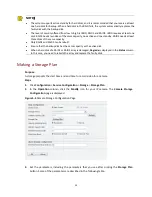23
3.
Select the check box to enable the ROI function.
4.
From the
Current Area
drop-down list, select the area number.
5.
Enter the coordinates to set the ROI. You may also draw the ROI in the
Live Preview
area on
the left and drag the ROI to the right position.
6.
After you have completed the settings, click
OK
.
PTZ Settings
Set PTZ patrol parameters so that your PTZ camera can patrol along a specified route in
accordance with a plan. Before you start, check that the PTZ is properly connected to your NVR on
the network.
Adding Preset Positions
Purpose
You need to add preset positions (also called presets) before you can add a patrol route.
Steps
1.
In the live view window, click the pane corresponding to the PTZ camera you want to
configure. The PTZ control panel appears.
Figure 4-10
PTZ Control Panel
2.
Adjust the direction, zoom, focus, and aperture for the PTZ camera. For detailed descriptions
about how to use the PTZ control panel, see Table 2-5.
3.
After you have completed step 2, click
right to the
Preset
drop-down list. The
Add Preset
dialog box is displayed.
Figure 4-11
Add Preset Dialog Box