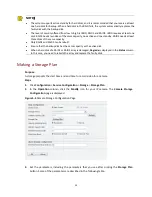27
3.
Select the patrol route and then click the
Configure Patrol Plan
button. The
Configure Patrol
Plan
page is displayed.
Figure 4-17
Configure Patrol Plan Page
4.
Set the plan name and the time period(s) during which the plan will be executed. The
following shows an example, in which the plan name is pp001, and the PTZ camera patrols 24
hours every day.
5.
(Optional) To view or modify the current patrol route, click
View/Modify
.
Figure 4-18
Example Patrol Plan
6.
(Optional) To set an exception to the current plan, select
Enable Exception
and then set the
exceptional period(s) or patrol route(s).
7.
After you have completed the settings, click
OK
.
Starting a Patrol Plan Manually
Purpose
Use this function to start a patrol plan immediately.
Steps
1.
In the live view window, click the pane corresponding to the PTZ camera for which you want
to start the patrol plan. The PTZ control panel is displayed.
2.
From the
Patrol
drop-down list, select the desired patrol plan, for example, route001. The
following shows an example.