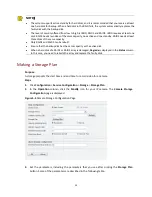31
Parameter
Description
Storage Device
Device used to store videos of the camera.
Plan Name
Name of the storage plan.
Period
Including two options:
By Day: If you select this option, you need to specify at least one
period, for example, from 00:00:00 to 23:59:59.
By Week: If you select this option, you need to specify at least one
period for the day(s) in a week, for example, from 00:00:00 to
23:59:59 on Monday.
Enable Exception
Indicates whether to enable exceptions to the current storage plan.
If you enable this function, you need to set the exceptional date(s) and
period(s). On the exceptional date, the storage plan is effective during
only the specified period.
Allocate Capacity
Disk size to be used for storage.
Extended Capacity
Extended disk size to be used for storage.
Data Cover Mode
Indicates the policy to be used when the assigned space is used up.
Overwrite On Full: With this option selected, data will be
overwritten by new data when the storage size assigned for the
camera is full.
Stop On Full: With this option selected, the device will stop writing
data to the disk when the assigned space is full.
Post-Alarm Recording
Time
Indicates the length of time that the NVR continues recording after an
alarm is raised.
4.
After you have completed all the settings, click
OK
.
6
Recording
Recording is to save live video to a hard disk so that the video can be stored, retrieved and
replayed.
The NVR supports three types of recording: manual recording, planned recording, and
alarm-triggered recording.
Manual Recording
Manual recording means that recording is performed manually instead of being started by a plan
or being triggered by an alarm.