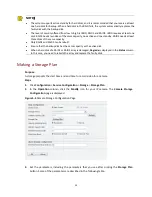37
NOTE
!
After alarm-triggered storage has occurred, you can view the alarm-triggered recording by clicking
the
icon on the
History Alarm
page (under
Maintenance
>
Alarm Query
>
History
).
Configuring Alarm-Triggered Preset
Purpose
This function is available for only PTZ cameras. When an alarm-triggered preset (position) is set for
a PTZ camera, this camera will move to the preset position when an alarm is raised.
Steps
1.
Click
Configuration
>
Service Configuration
>
Alarm
>
Alarm Triggering
. The
Alarm-Triggered
Action Configuration
page is displayed.
2.
Click the
Preset
tab.
Figure 7-6
Configuring Alarm-Triggered Preset
3.
In the
Preset No.
column, double-click the field for the camera and then select a number from
the drop-down list, for example, preset No.2.
4.
Click the
Add
button in the
Operation
column. The triggered preset is added to the
PresetAction List
area.