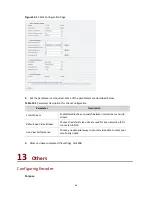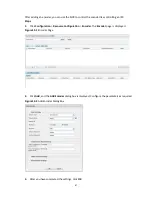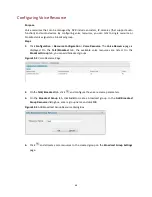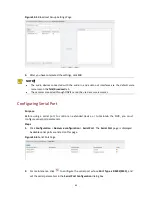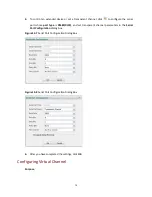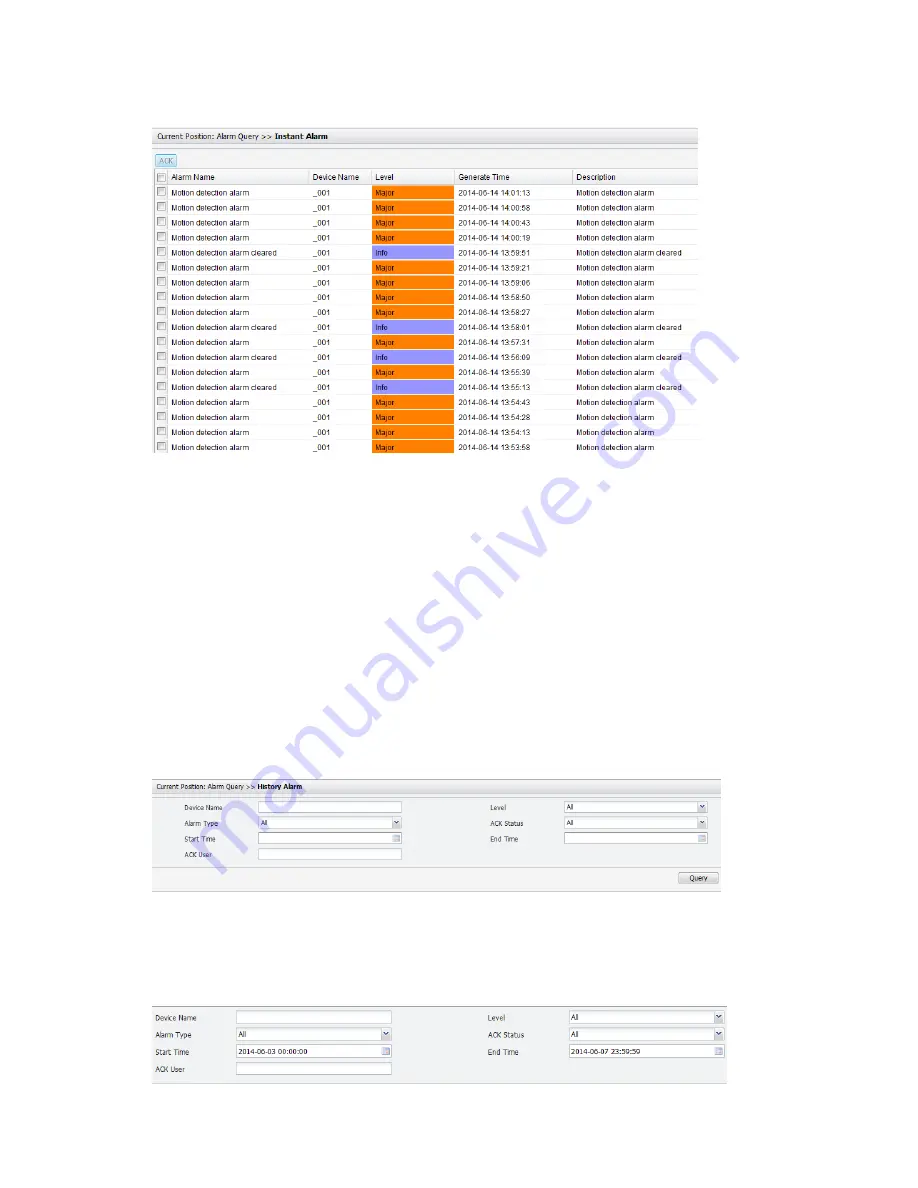
56
Figure 10-7
Viewing Instant Alarms
2.
View the detailed alarm information, including the alarm name, name of the involved device,
alarm level, time of generation.
3.
To acknowledge an alarm, select the alarm and then click the
ACK
button.
Viewing History Alarms
Purpose
View history alarms, including alarm name, involved devices, alarm level, time when the alarm is
raised, and current alarm status.
Steps
1.
Click
Maintenance
>
Alarm Query > Instant Alarm
. The
History
Alarm
page is displayed.
Figure 10-8
History Alarm Page
2.
(Optional) Set query conditions by specifying the device name, alarm type, time, alarm level,
alarm status as required. The following shows an example.
Figure 10-9
Alarm Query Conditions