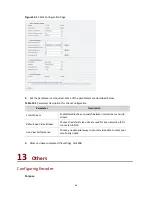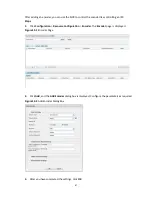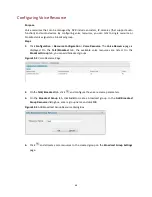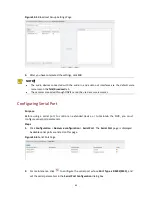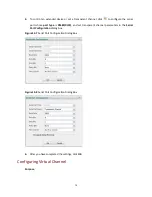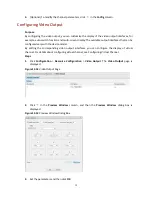57
3.
Click
Query
. Alarms meeting the query conditions are listed. The following shows an example.
Figure 10-10
Retrieved Alarms
4.
View the detailed alarm information. To view the recording triggered by an alarm, click
in
the
Recording Query
column. The live view window appears and starts to play the recording.
Exporting and Importing Configuration File
Purpose
To save the current configuration information, you can export the configuration file. You can also
import configuration file to save the trouble of manually configuring the device repeatedly.
Steps
1.
Click
Maintenance
>
Device
Maintenance
>
Export&Import
. The
Export&Import
page is
displayed.
Figure 10-11
Export&Import Page
2.
Click
Backup
to generate the configuration file, and then click
Export
to save the file to PC. You
can also import the configuration file (click
Browse
to select the file).
Restoring Default Settings
Purpose
Restore factory defaults for your NVR. Perform this operation with caution because you will lose all
the current custom settings when the restore operation is completed.