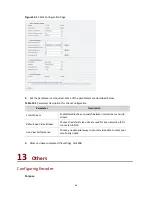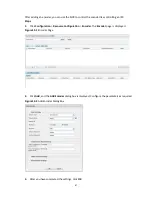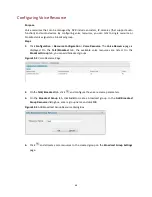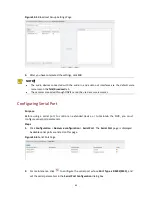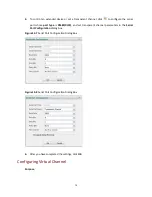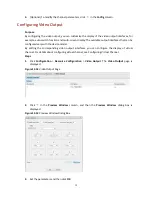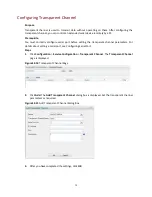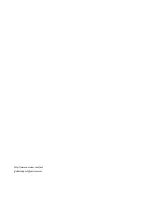65
2.
Edit the user information as required. If you change the password for an online user, the user
must use the new password for the next login. To change your own password, click the Set
button in the upper-right corner of the page.
3.
After you have completed the modification, click
OK
.
Locking or Unlocking a User
Purpose
Lock a user account so that the corresponding user has no access to the system. A locked user
cannot perform any operation in the system until being unlocked. If a user is locked online, the
user will be forced to log out and cannot log in until being unlocked.
Steps
1.
On the
User Configuration
page, click
Lock
in the
Lock/Unlock
column for the user.
2.
In the dialog box that appears, click
YES
to confirm the lock operation. The
icon changes
to
in the
User Status
column, which means that the user is locked.
3.
To unlock the user, click
Unlock
in the
Lock/Unlock
column and then click
OK
in the dialog
box.
Deleting a User
Purpose
Delete an unneeded user account. A deleted user cannot log in to the system. If a user is deleted
online, the user will be forced to log out of the system immediately.
Steps
1.
Click
Maintenance
>
User Management
. The
User Configuration
page is displayed.
2.
Select the user you want to delete and then click the
Delete
button.
3.
In the dialog box that appears, click
OK
.
12
Client Computer Settings
Purpose
You can set parameters for your client computer such as video transmission parameters, PTZ
control parameters and image save parameters.
Steps
1.
Click
Configuration
>
Client Configuration
>
Client Configuration
. The
Client Configuration
page is displayed.