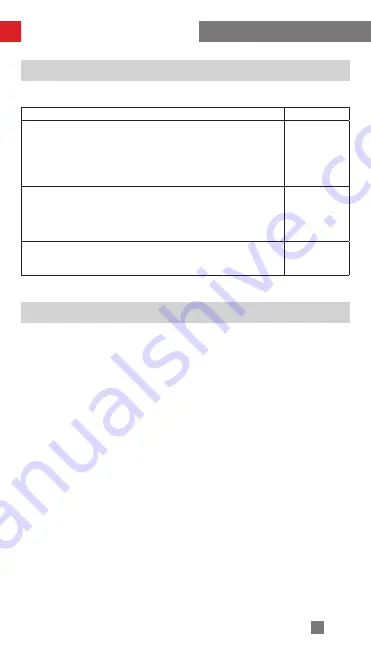
22
When do you need to calibrate the stabilizer?
Initialization Method
1. Correctly install the batteries.
2. Hold the quick release plate with one hand. Long press the power button to turn
on stabilizer. After powering on the stabilizer, motors will produce forces. Please
hold tight the quick release plate and double click the power button to enable the
stabilizer to enter standby mode.
3. Put the stabilizer still on a table surface, and wait for about 30 sec., and the sta-
bilizer will automatically complete initialization.
When
How
1. Slight deviation is found in the tilt angle of the camera in level
position after turning on.
2. Slight deviation is found in the roll angle of the camera in level
position after turning on.
3. Frequent small angle correction is found when the camera is
in level position while the stabilizer stays still.
Initializing the
stabilizer
1. Slight deviation is found in the level position after the initializa-
tion of the stabilizer.
2. The stabilizer has not been used for a long time.
3. The stabilizer undergoes significant temperature difference in
operation environments.
Six-side cali-
bration
Slight deviation is found in the tilt or roll angle of the camera in
level position after initialization and six-side calibration of the sta-
bilizer.
Fine tuning the
motors
Please calibrate the stabilizer when necessary.
Calibration and Firmware Upgrade
Summary of Contents for Crane 3 Lab
Page 2: ...Z H I Y U N E N v 2 1 0 CRANE 3 LAB User Guide ...
Page 37: ......












































