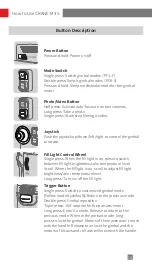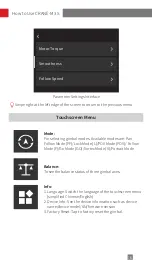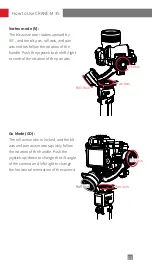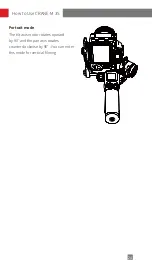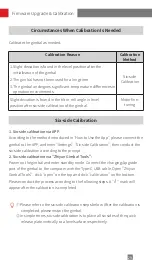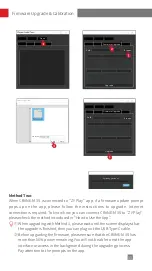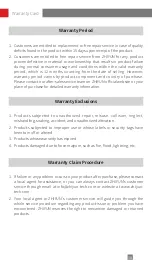Summary of Contents for CRANE-M 3S
Page 2: ...CRANE M 3S User Guide Z H I Y U N E N v 1 0 0...
Page 10: ...6 Locked state for storage Locked state for installation Mounting and Balancing...
Page 31: ...27 How to Use the App CRANE M 3S_XXXX CRANE M 3S...
Page 34: ...30 Firmware Upgrade Calibration Step 1 Step 2 Step 3...
Page 35: ...31 Firmware Upgrade Calibration Step 4 Step 5 Step 6...
Page 46: ......