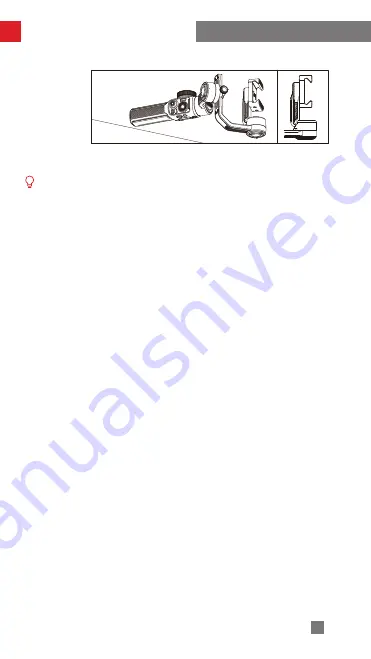Reviews:
No comments
Related manuals for Smooth 5S

7705
Brand: NCR Pages: 8

E61
Brand: Waterford Pages: 16

53157
Brand: Hama Pages: 60

M510
Brand: BAFANG Pages: 4

SR 9
Brand: Abicor Binzel Pages: 44

UT129023
Brand: ipf electronic Pages: 4

SMARTmini AUX
Brand: GOgroove Pages: 9

CF-0233
Brand: COOLFORT Pages: 16

Kids
Brand: Woom Pages: 28

StairVille VST-210
Brand: thomann Pages: 20

W204PGM
Brand: Nav TV Pages: 3

PT-041
Brand: Olympus Pages: 268

Heavy Duty TAG
Brand: ZF Pages: 22

26-LW20
Brand: Kellfri Pages: 32

F3S-TGR-SB -
Brand: Omron Pages: 10

JUMP+
Brand: NATIVE UNION Pages: 3

Solar Shade 200
Brand: Dometic Pages: 28

GCH-K0305B
Brand: Grundig Pages: 17