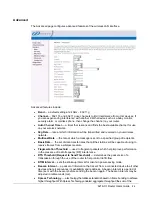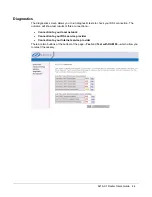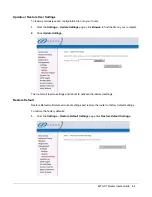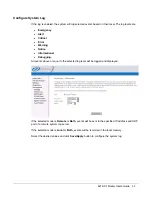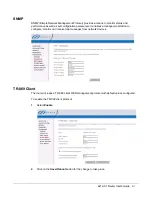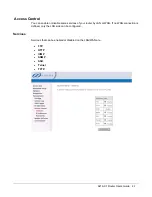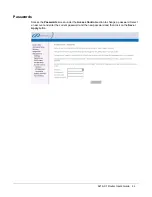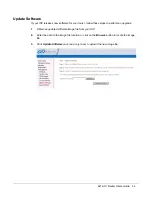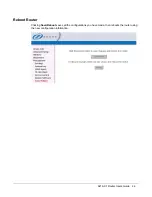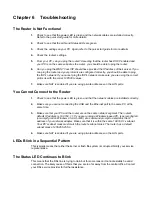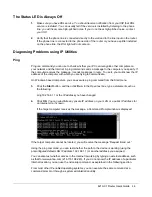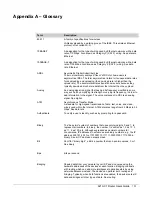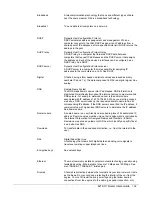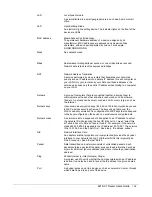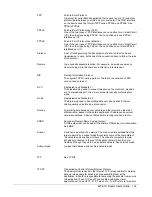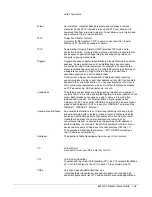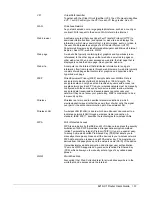The Status LED is Always Off
1.
Make sure you have DSL service. You should receive notification from your ISP that DSL
service is installed. You can usually tell if the service is installed by listening to the phone
line: you will hear some high-pitched noise. If you do not hear high-pitched noise, contact
your ISP.
2.
Verify that the phone line is connected directly to the wall and to the line input on the router.
If the phone line is connected to the phone side of the router or you have a splitter installed
on the phone line, the DSL light will not come on.
Diagnosing Problems using IP Utilities
Ping
Ping is a command you can use to check whether your PC can recognize other computers on
your network and the Internet. A ping command sends a message to the computer you specify. If
the computer receives the message, it sends messages in reply. To use it, you must know the IP
address of the computer with which you are trying to communicate.
On Windows-based computers, you can execute a ping command from the Start menu.
3.
Click the Start button, and then click Run. In the Open text box, type a statement such as
the following:
ping 192.168.1.1 or the IP address you have changed
4.
Click OK. You can substitute any private IP address on your LAN or a public IP address for
an Internet site, if known.
If the target computer receives the message, a Command Prompt window is displayed:
If the target computer cannot be located, you will receive the message “Request timed out.”
Using the ping command, you can test whether the path to the device is working (using the
preconfigured default LAN IP address 192.168.1.1) or another address you assigned.
You can also test whether access to the Internet is working by typing an external address, such
as that for www.yahoo.com (216.115.108.243). If you do not know the IP address of a particular
Internet location, you can use the nslookup command, as explained in the following section.
From most other IP-enabled operating systems, you can execute the same command at a
command prompt or through a system administration utility.
6219-X1 Router Users Guide
98
Summary of Contents for 6219-X1
Page 1: ...6219 X1 ADSL2 4 Port Router Users Guide Document Part Number 830 02072 02 February 2010...
Page 10: ......
Page 41: ...6219 X1 Router Users Guide 41...
Page 100: ......