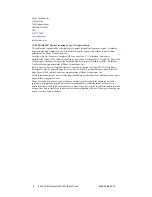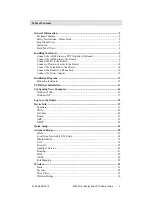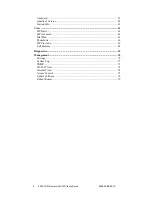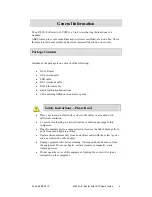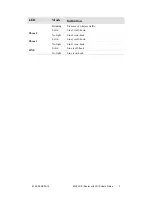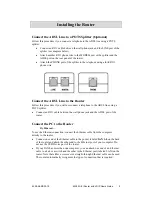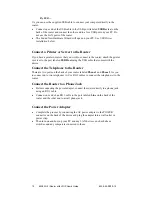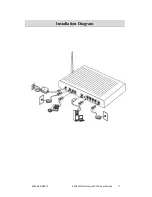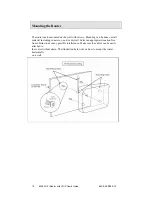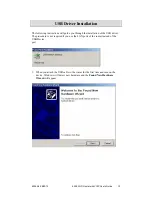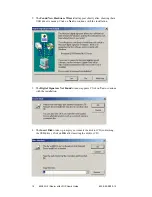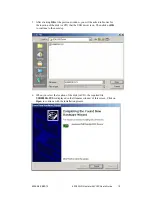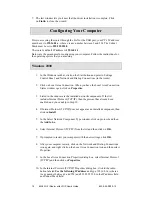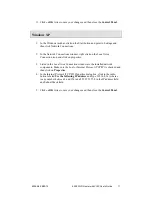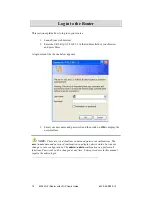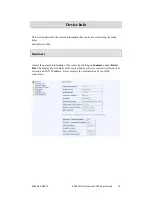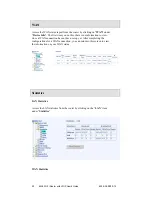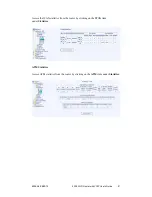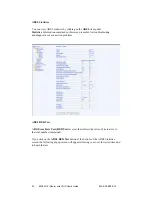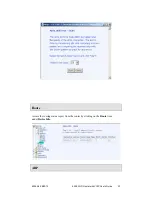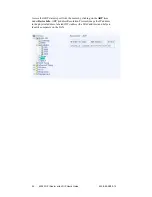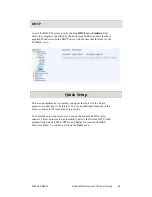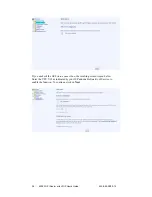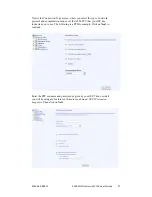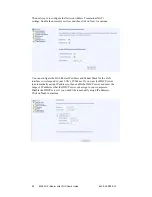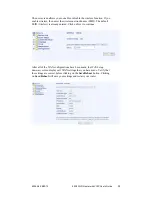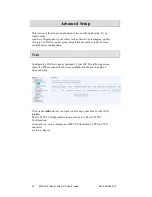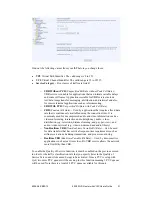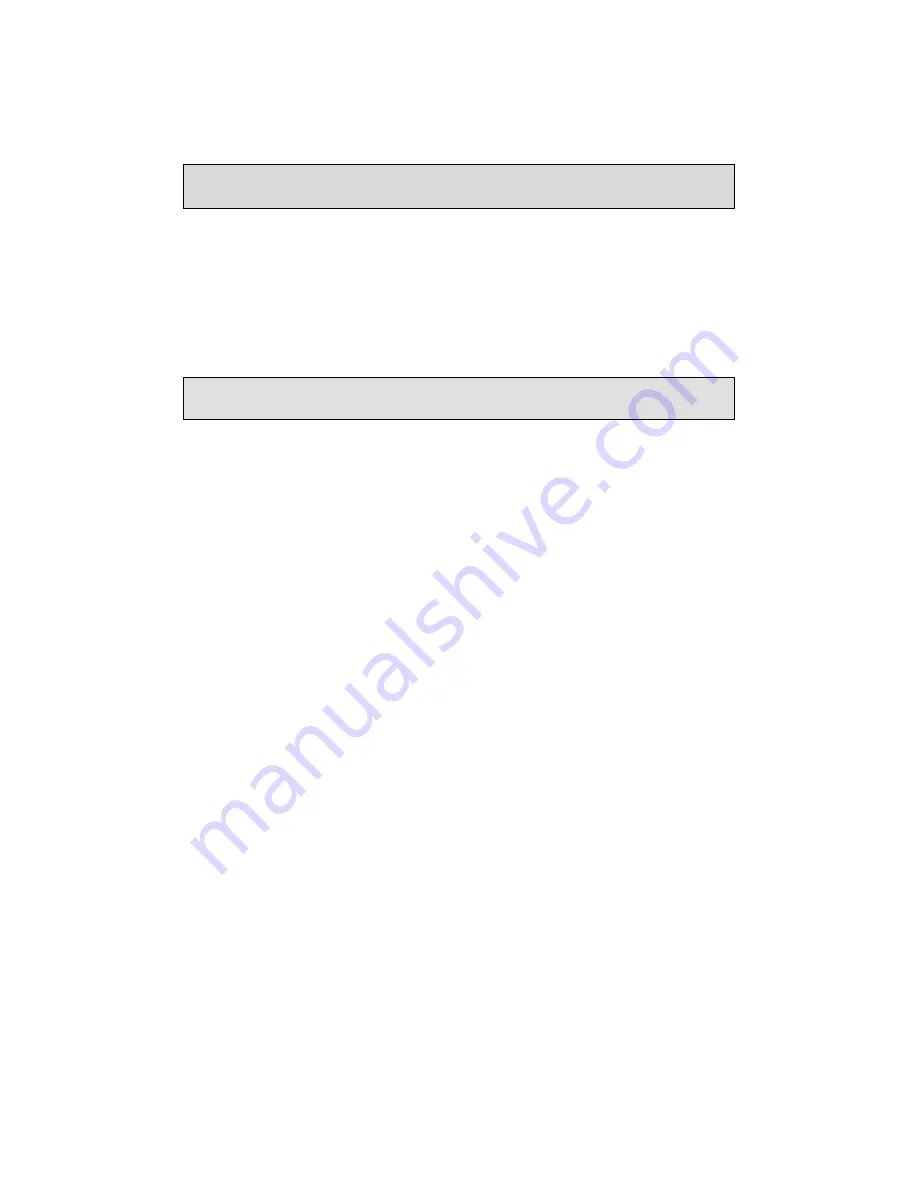
16 6238 Wi-Fi Router with VOIP User’s Guide 6238-A2-ZB20-10
7.
The last window lets you know that the driver installation is complete. Click
on
Finish
to close the wizard.
Configuring Your Computer
Prior to accessing the router through the LAN or the USB port, your PC’s IP address
must be set to
192.168.1.x
, where
x
is any number between 2 and 254. The Subnet
Mask must be set to
255.255.255.0
.
The router’s default IP address is
192.168.1.1
.
Below are the procedures for configuring your computer. Follow the instructions for
the operating system that you are using.
Windows 2000
1.
In the Windows taskbar, click on the Start button and point to Settings,
Control Panel, and Network and Dial-up Connections (in that order).
2.
Click on Local Area Connection. When you have the Local Area Connection
Status window open, click on
Properties
.
3.
Listed in the window are the installed network components. If the list
includes Internet Protocol (TCP/IP), then the protocol has already been
enabled, and you can skip to Step 10.
4.
If Internet Protocol (TCP/IP) does not appear as an installed component, then
click on
Install
.
5.
In the Select Network Component Type window, click on protocol and then
the
Add
button.
6.
Select Internet Protocol (TCP/IP) from the list and then click on
OK
.
7.
If prompted to restart your computer with the new settings, click
OK
.
8.
After your computer restarts, click on the Network and Dial-up Connections
icon again, and right click on the Local Area Connection icon and then select
Properties.
9.
In the Local Area Connection Properties dialog box, select Internet Protocol
(TCP/IP) and then click on
Properties
.
10.
In the Internet Protocol (TCP/IP) Properties dialog box, click in the radio
button labeled
Use the following IP address
and type 192.168.1.x (where x
is any number between 2 and 254) and 255.255.255.0 in the IP address field
and Subnet Mask field.