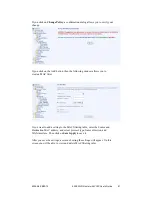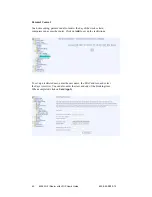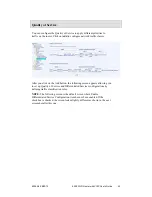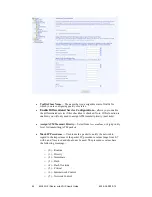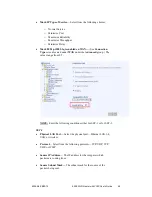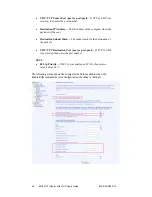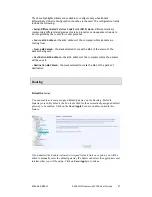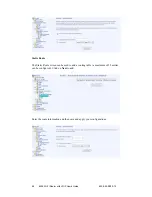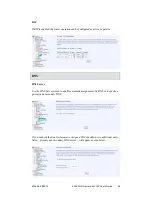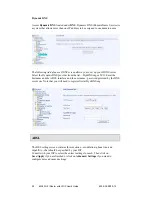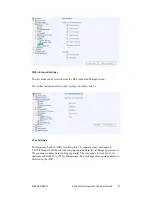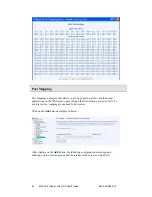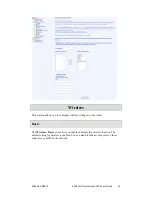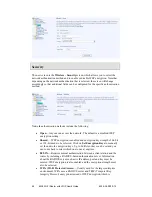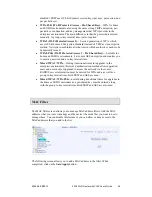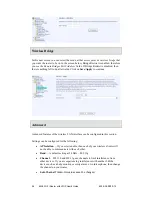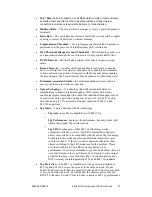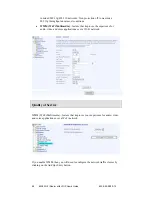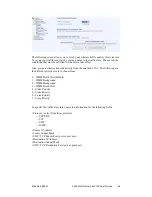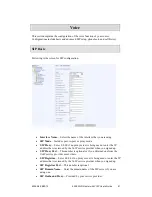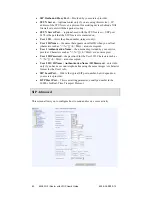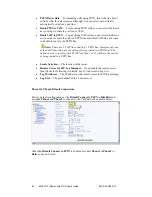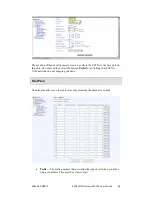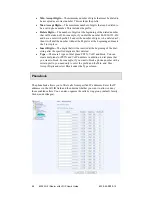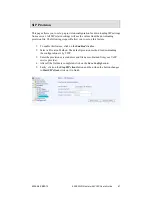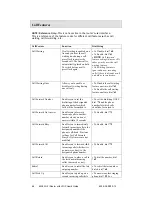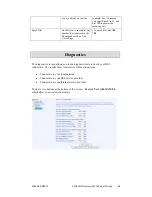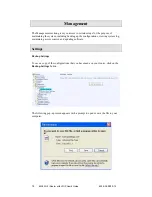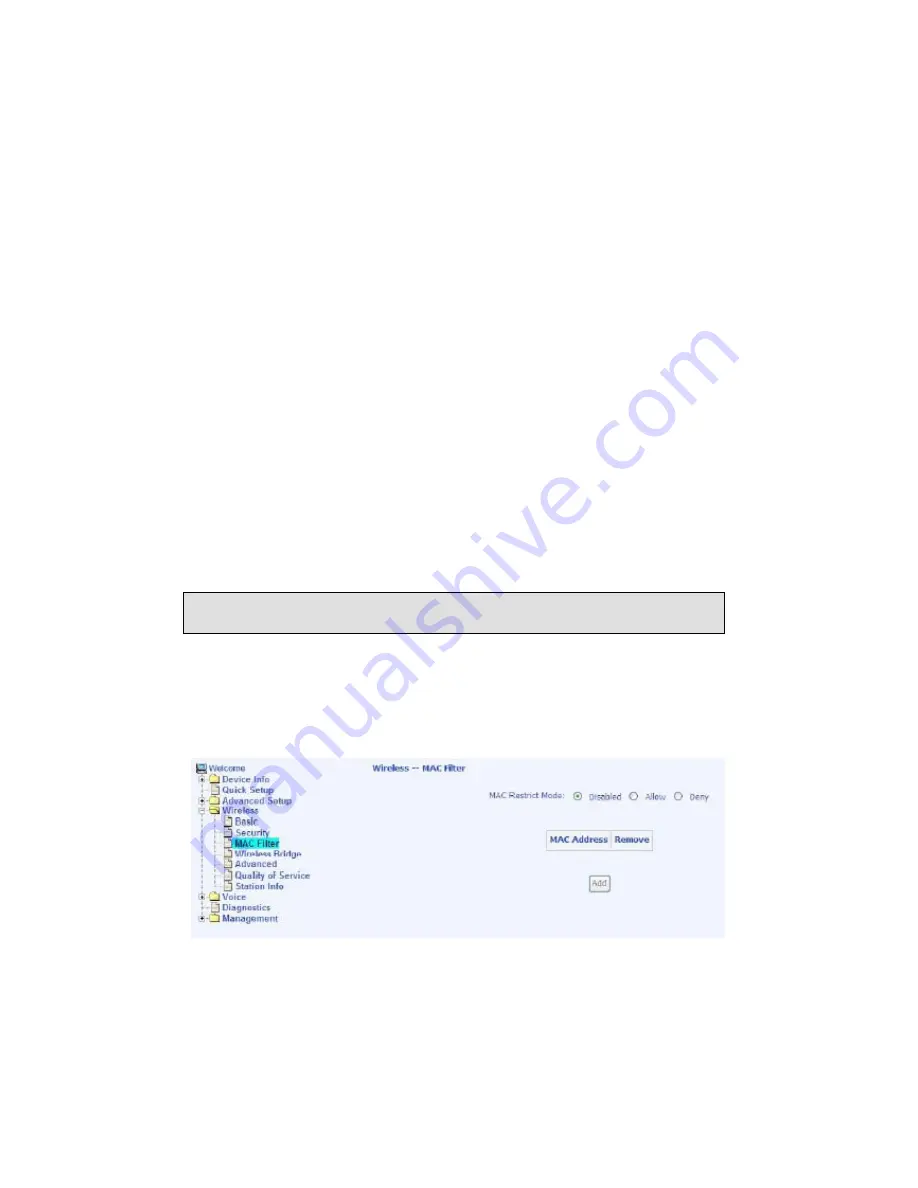
6238-A2-ZB20-10 6238 Wi-Fi Router with VOIP User’s Guide 55
disabled). TKIP uses 128-bit dynamic session keys (per user, per session, and
per packet keys).
•
WPA-PSK (Wi-Fi Protected Access – Pre-Shared Key)
—WPA for home
and SOHO environments, also using the same strong TKIP encryption, per-
packet key construction, and key management that WPA provides in the
enterprise environment. The main difference is that the password is entered
manually. A group re-key interval time is also required.
•
WPA2 (Wi-Fi Protected Access 2)
— Second generation of WPA, which
uses AES (Advanced Encryption Standard) instead of TKIP as its encryption
method. Network re-auth interval is the time in which another key needs to be
dynamically issued.
•
WPA2-PSK
(Wi-Fi Protected Access 2 – Pre-Shared Key)
— Suitable for
home and SOHO environments, it also uses AES encryption and requires you
to enter a password and a re-key interval time.
•
Mixed WPA2 / WPA
— During transitional times for upgrades in the
enterprise environment, this mixed authentication method allows upgraded
users and users not yet upgraded to access the network via the router.
RADIUS server information must be entered for WPA and a as well as a
group re-key interval time. Both TKIP and AES are used.
•
Mixed WPA2 / WPA-PSK
—useful during transitional times for upgrades in
the home or SOHO environment, a pre-shared key must be entered along
with the group re-key interval time. Both TKIP and AES are also used.
MAC Filter
The MAC filter screen allows you to manage MAC address filters. Add the MAC
addresses that you want to manage and then select the mode that you want to use to
manage them. You can disable this feature or you can allow or deny access to the
MAC addresses that you add to the list.
The following screen allows you to add a MAC address to the filter. When
completed, click on the
Save/Apply
button.