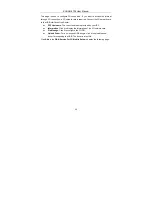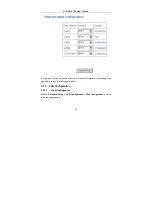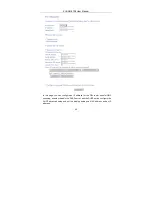Summary of Contents for 6738
Page 1: ...ZHONE 6738 User Manual VER 1 0 ...
Page 24: ...ZHONG 6738 User Manual 18 Figure 7 xDSL 1 ...
Page 31: ...ZHONG 6738 User Manual 25 ...
Page 33: ...ZHONG 6738 User Manual 27 ...
Page 41: ...ZHONG 6738 User Manual 35 ...
Page 87: ...ZHONG 6738 User Manual 81 In this page you can enable add or remove a QoS rule Note ...
Page 106: ...ZHONG 6738 User Manual 100 ...
Page 122: ...ZHONG 6738 User Manual 116 ...
Page 134: ...ZHONG 6738 User Manual 128 ...