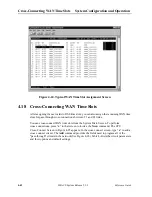Reference Guide
IMACS System Release 5.1.9
4-29
System Configuration and Operation
System Level Maintenance
5. Select
Flash
using the arrow keys and press
Enter
(NV Ram must be backed up to Flash
before proceeding with tftp or xmodem backups).
6. Press
“G” for Go
- an NV image overwrite command confirmation appears (i.e.,P
revious
NV image, cksum: 0x2DF05, date 09-8-96 05:58 overwrite (y/n)?
). Enter
“Y”
for yes.
7. Confirmation appears when the NV Ram flash backup is complete. Press
Enter
as
prompted on the screen.
8. TFTP backup is now ready to proceed. Select TFTP by highlighting the appropriate
protocol using the arrow keys. Press
Enter
when
TFTP
is highlighted.
9. Press
“G”
for
Go.
10. A series of four questions must be answered to complete the backup process. The
questions are as follows:
The system asks for the desired number of mismatch retries. Enter an appropriate number
between 1-40, with 20 as default. Press
Enter
.
The system asks for the desired number of Timeout Retries. Enter an appropriate number
between 1-10, with 4 as default. Press
Enter
.
Next, the system requires the IP address of the PC or TFTP server to which the backup
will be sent. Following entry of the IP address press the
Return
key to continue.
Finally, the system requires entry of the filename for the backup being performed.
Following entry of a filename the backup process begins. A
TFTP backup complete
message appears when the process finishes.
Finally, the system requires entry of the filename for the backup being performed.
Following entry of a filename the backup process begins. A
TFTP backup complete
message appears when the process finishes.
4.12.7 TFTP Restore for 5.x.x
Follow the instructions listed below to perform a TFTP restore.
1. At the main menu press
“Y”
for
System
.
2. Press
“E”
for
Restore
at the Test and Debug menu.
3. Use the arrow keys to highlight the Protocol selection and press
Enter
.
4. Select
TFTP
and press
Enter
.
5. You will receive an NV Ram image overwrite confirmation message. Press
“Y”
for
yes
.