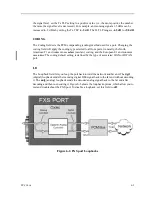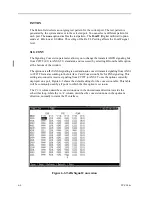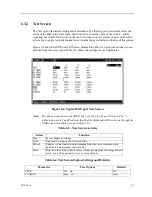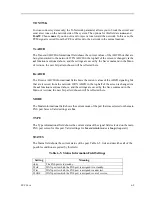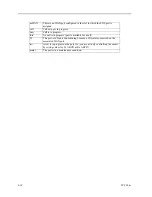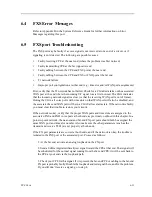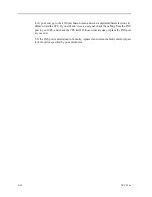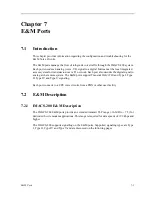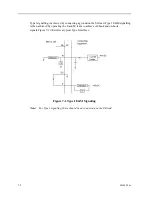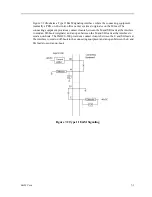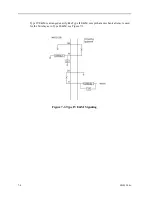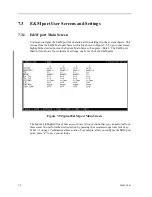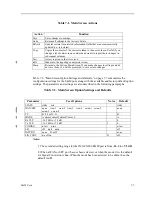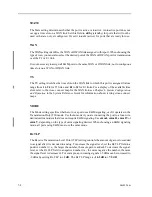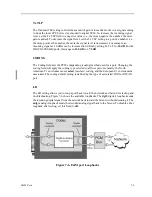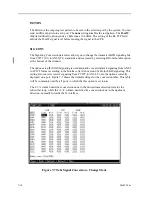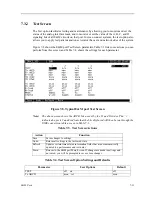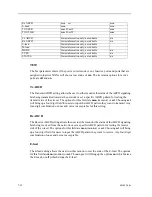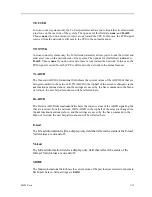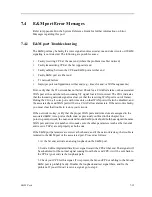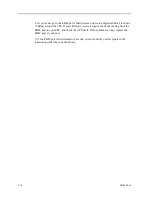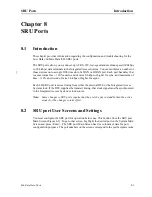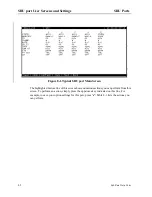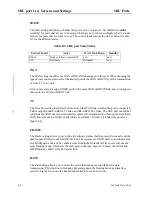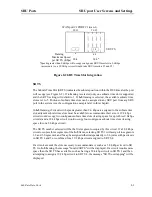7-6
E&M Ports
Model No.
Running Head
7.3
E&M port User Screens and Settings
7.3.1
E&M port Main Screen
You must configure the E&M port for operation after installing it in the system chassis. This
is done from the E&M Main port Screen, which is shown in Figure 7-5. To go to that screen,
highlight the desired port on the System Main Screen, then press <Enter>. The E&M port
Main Screen shows four columns of settings, one for each of the E&M ports.
Figure 7-5.Typical E&M port Main Screen
The bottom highlighted line of this screen shows various actions that you can perform from
this screen. You perform the desired action by pressing the associated uppercase letter key.
Table 7-1 on page 7 summarizes these actions. For example, after you configure the E&M port
ports, press “s” to save your settings.
Summary of Contents for IMA CS-200 System
Page 18: ...8 Table of Contents Model No Running Head Table of Contents...
Page 22: ...4 List of Figures Model No Running Head List of Figures...
Page 130: ...4 46 General Features Model No Running Head CPU Troubleshooting IMACS 200 General Features...
Page 148: ...5 18 WAN Ports Model No Running Head WAN port Troubleshooting WAN ports...
Page 202: ...9 14 High Speed Data Ports Model No Running Head...
Page 208: ...10 6 OHSU Ports Model No Running Head...
Page 230: ...12 16 IPR Model No Running Head IPR Configuration Screens and Settings IP Routing...
Page 264: ...A 12 System Standards and Specifications Model No Running Head IPR Server Specifications...
Page 274: ...B 10 Error Messages Model No Running Head...
Page 294: ...20 Glossary Model No Running Head Zero Code Suppression...