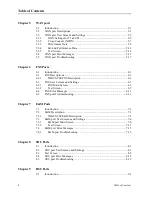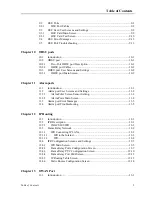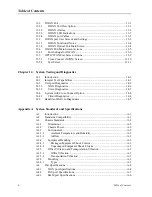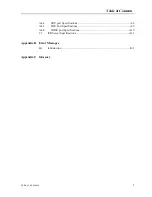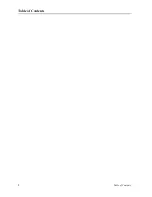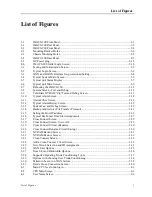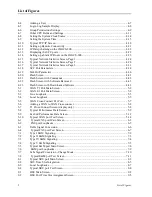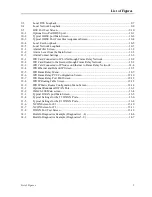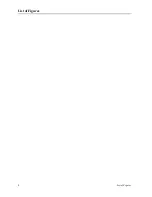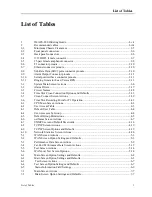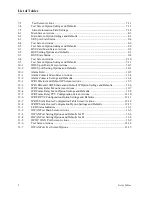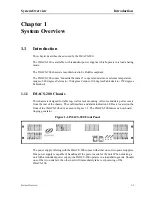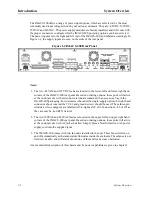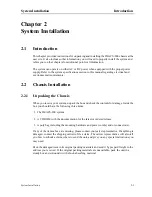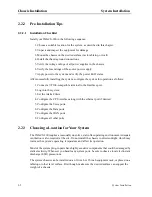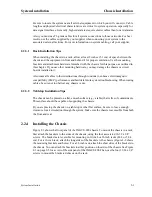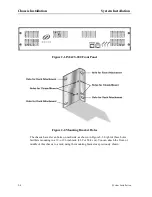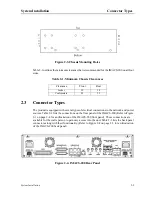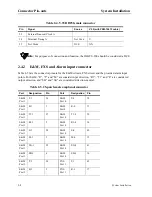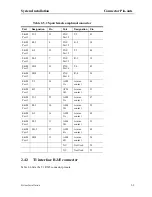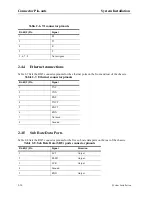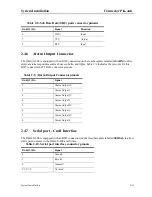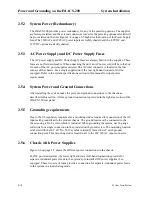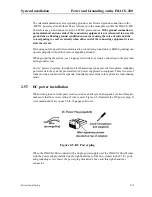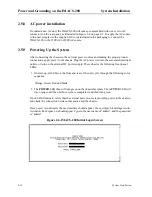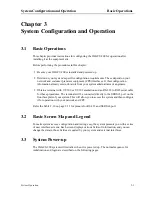2-2
System Installation
Model No.
Running Head
Chassis Installation
System Installation
2.2.2
Pre-Installation Tips
2.2.2.1
Installation Checklist
Install your IMACS-200 in the following sequence:
1. Choose a suitable location for the system, as described in this chapter.
2. Unpack and inspect the equipment for damage.
3. Mount the chassis on the desired surface (rack, tabletop, or wall).
4. Install the chassis ground connections.
5. Verify the voltage ratings of all power supplies in the chassis.
6. Verify the fuse ratings of the source power supply.
7. Apply power to the system and verify the power LED states.
After successfully installing the system, configure the system for operation as follows:
1. Connect a VT100-compatible terminal to the Interface port.
2. Log into the system.
3. Set the Alarm Filters.
4. Configure the CPU interface along with the ethernet port if desired.
5. Configure the Voice ports.
6. Configure the Data ports.
7. Configure the WAN ports.
8. Configure all other ports.
2.2.3
Choosing a Location for Your System
The IMACS-200 requires a reasonably dust-free, static-free operating environment. Adequate
ventilation is also required at the site. Do not install the chassis in direct sunlight, which may
increase the system’s operating temperature and affect its operation.
Most of the system plug-in ports have highly sensitive components that could be damaged by
static electricity. Whenever you handle any system ports, be sure to observe local electrostatic
discharge (ESD) precautions.
The system chassis can be installed on an 19-inch or 23-inch equipment rack, or placed on a
tabletop or other level surface. First though, make sure the desired surface can support the
weight of a chassis.
Summary of Contents for IMA CS-200 System
Page 18: ...8 Table of Contents Model No Running Head Table of Contents...
Page 22: ...4 List of Figures Model No Running Head List of Figures...
Page 130: ...4 46 General Features Model No Running Head CPU Troubleshooting IMACS 200 General Features...
Page 148: ...5 18 WAN Ports Model No Running Head WAN port Troubleshooting WAN ports...
Page 202: ...9 14 High Speed Data Ports Model No Running Head...
Page 208: ...10 6 OHSU Ports Model No Running Head...
Page 230: ...12 16 IPR Model No Running Head IPR Configuration Screens and Settings IP Routing...
Page 264: ...A 12 System Standards and Specifications Model No Running Head IPR Server Specifications...
Page 274: ...B 10 Error Messages Model No Running Head...
Page 294: ...20 Glossary Model No Running Head Zero Code Suppression...