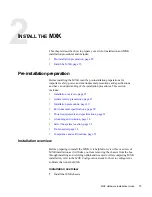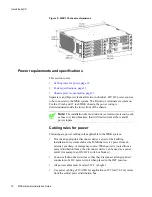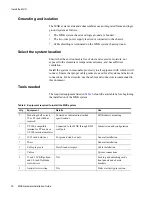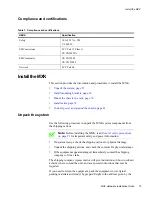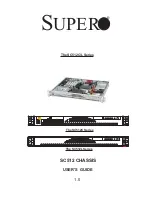MXK
24
MxK Hardware Installation Guide
Small form factor pluggables
Zhone Technologies supports a variety of small form factor pluggables (SFPs)
which you select depending on the protocol, fiber type and distance
requirements. See
Chapter 15, Small Form Factor Pluggable (SFP)
MXK Configuration Guide
.
MXK backplane
The MXK has a non-blocking architecture with a high-speed backplane. Each
line card on the MXK had a dedicated backplane trace to each of the uplink
cards.