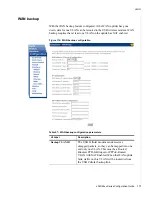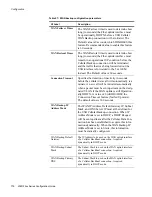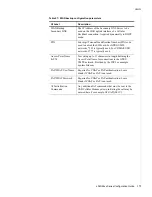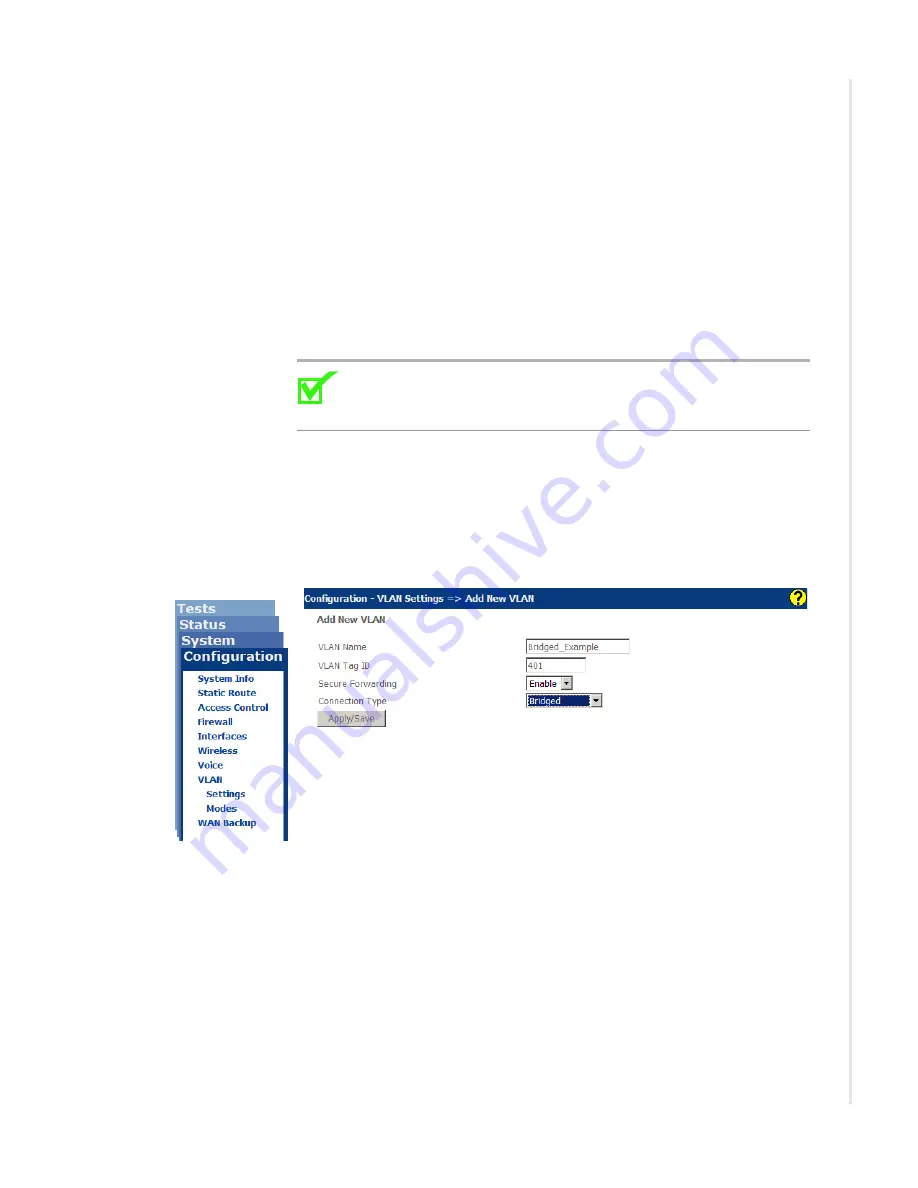
Deployment scenarios
zNID 24xx Series Configuration Guide
163
Creating bridge connections
In Bridged mode, the zNID 24xx operates as a standard learning bridge. The
source addresses in received packet headers are examined to locate unknown
devices. Until the location of the destination is known, the packets are flooded
to all ports that are members of the VLAN. Once a device has been located, its
location is recorded in a table where the MAC address is stored so as to
preclude the need for further flooding.
In addition, there is a “secure forwarding” mode. When this mode is enabled,
packets are not flooded to all ports. Instead, all packets are forwarded to the
port that is designated as the uplink port. In this mode, users are prevented
from directly communicating with each other.
Note:
Bridged connections for use with VEIP must use the
Creating Dual Managed connections
for an example creating
a CPU-Bridged type for VEIP.
To create a bridged connection
1
Create VLAN
Figure 122: Creating a bridged VLAN
a
On the
Configuration|VLAN Settings
page, click
Add New VLAN
b
In the
VLAN Name
text box enter a name for the VLAN
c
In the
VLAN Tag ID
text box enter a VLAN ID
d
<Optional> From the
Secure Forwarding
dropdown select either
Enable
or
Disable
See
e
From the
Connection Type
dropdown select
Bridged
f
Click
Apply/Save
Summary of Contents for zNID-GE-2402
Page 12: ...About This Guide 12 zNID 24xx Series Configuration Guide ...
Page 18: ...zNID 24xx Series 18 zNID 24xx Series Configuration Guide ...
Page 84: ...Management 84 zNID 24xx Series Configuration Guide Figure 57 View audit log ...
Page 199: ...VLANS zNID 24xx Series Configuration Guide 199 Figure 157 Configuration of VLAN settings ...
Page 208: ...Configuration 208 zNID 24xx Series Configuration Guide ...
Page 220: ...Troubleshooting tests 220 zNID 24xx Series Configuration Guide ...
Page 223: ...Voice zNID 24xx Series Configuration Guide 223 Voice Figure 175 ...
Page 226: ...Index 226 zNID 24xx Series Configuration Guide ...