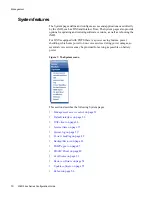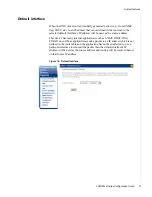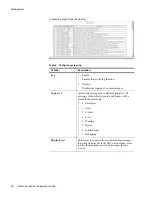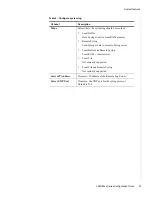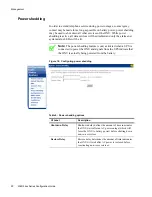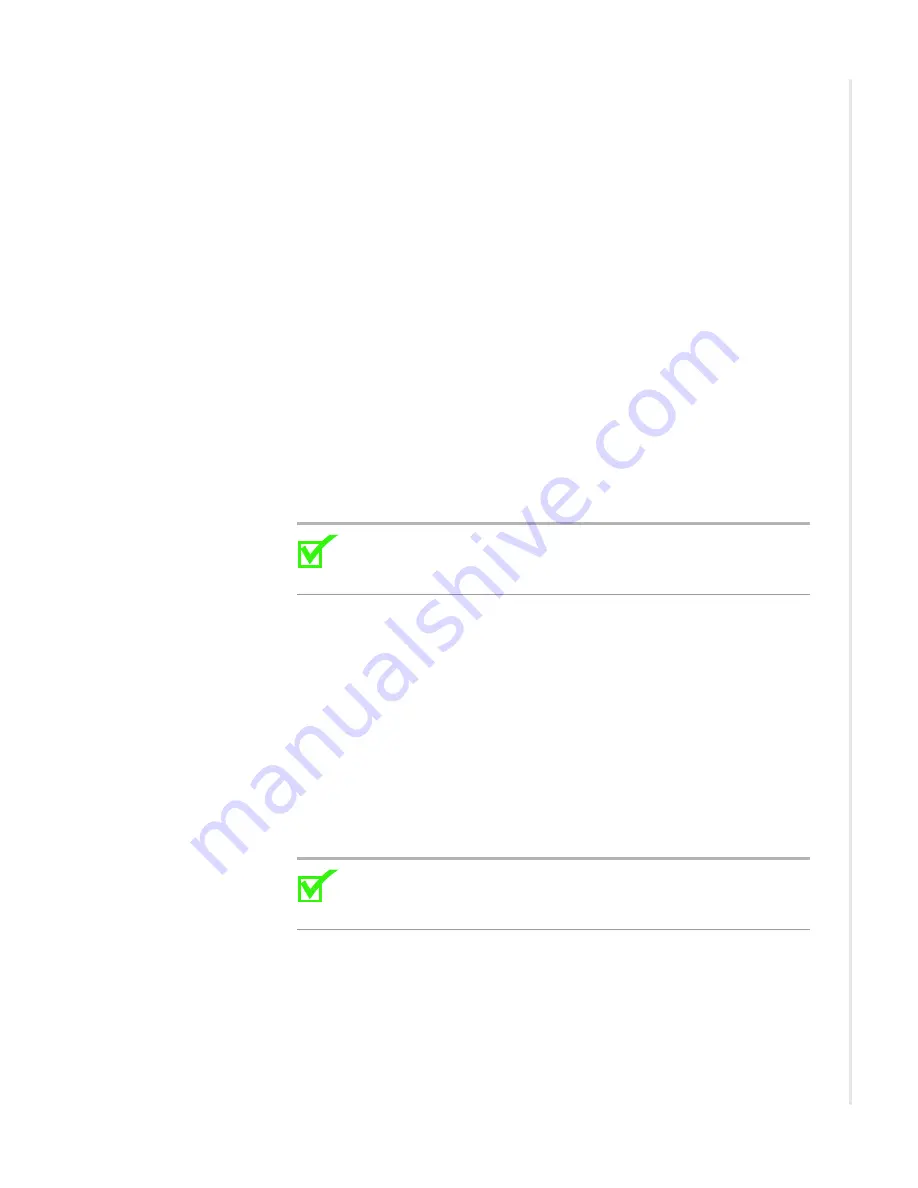
Logging in to the 24xx series zNIDs
zNID 24xx Series Configuration Guide
29
Logging in to the 24xx series zNIDs
There are a few ways to log directly into the 24xx series zNIDs, both out of
band and in band.
•
Logging in on the Ethernet ports
•
Logging in on the Ethernet ports
The zNID 24xx can be managed from the Ethernet ports.
•
The ONU has a default IP address of 192.168.1.1 on the Ethernet port.
The user can connect a standard PC to the Ethernet port (eth1) and
configure the ONU using a standard web browser or telnet session. The
PC will need to have an IP address on the same subnet. Typically,
192.168.1.100 is used. Of course, if you change the IP address of the
ONU, you will lose connectivity. You would then need to reconfigure
your PC to be on the same subnet.
•
The default login is “admin” and the default password is “zhone”
Note:
For security reasons the password should be changed from the
default password. To change the password see
.
Logging in with CLI
The complete list of CLI commands can be found in the CLI guide located at:
www.zhone.com/support/manuals.
Login:
admin
Password:
zhone
ZNID24xx-Router>
To log out of the system, enter the logout command:
ZNID24xx-Router>
logout
Note:
For security reasons the password should be changed from the
default password. To change the password in the CLI, see the zNID
Command Line Interface Reference Guide at zhone.com.
Summary of Contents for zNID-GE-2402
Page 12: ...About This Guide 12 zNID 24xx Series Configuration Guide ...
Page 18: ...zNID 24xx Series 18 zNID 24xx Series Configuration Guide ...
Page 84: ...Management 84 zNID 24xx Series Configuration Guide Figure 57 View audit log ...
Page 199: ...VLANS zNID 24xx Series Configuration Guide 199 Figure 157 Configuration of VLAN settings ...
Page 208: ...Configuration 208 zNID 24xx Series Configuration Guide ...
Page 220: ...Troubleshooting tests 220 zNID 24xx Series Configuration Guide ...
Page 223: ...Voice zNID 24xx Series Configuration Guide 223 Voice Figure 175 ...
Page 226: ...Index 226 zNID 24xx Series Configuration Guide ...