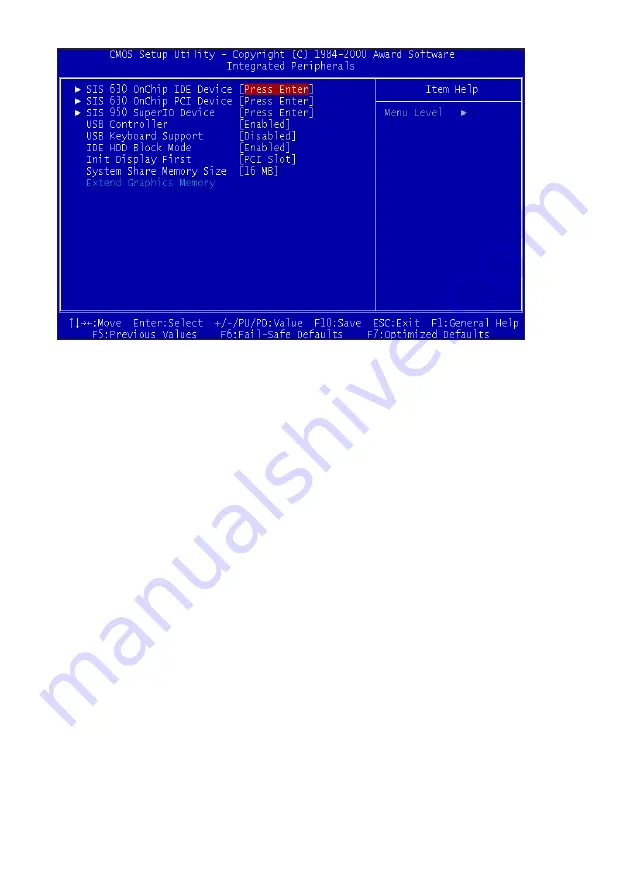
Integrated Peripherals
SIS 630 OnChip IDE Device
This submenu allows you to modify the onboard IDE channel 0 & 1 functions.
Internal PCI / IDE
This option allows you enable/disable onboard IDE channels.
IDE Primary/Secondary Master/Slave PIO
The four IDE PIO (Programmed Input/Output) fields let you set a PIO
mode (0-4) for each of the four IDE devices that the onboard IDE interface
supports. Modes 0 through 4 provide successively enhanced performance.
In Auto mode, the system automatically determines the best mode for
each device.
Page 28
Mainboard User's Manual
Summary of Contents for V630E
Page 4: ......
Page 9: ...Mainboard User s Manual Page 9 Mainboard Diagram Mainboard Diagram ...
Page 19: ...BIOS Setup ...
Page 36: ...Glossary ...
















































