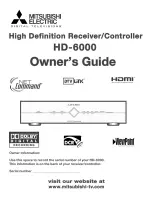10
The screen will show a connection status
message as the ZillionTV Device attempts to
connect to your network. If your router is
connected to the ZillionTV Device with an
Ethernet cable, that status message will
change to “Connected”. In that case, click
next and skip to Step 11.
If you are connecting wirelessly, the
connection status will change to “Not
Connected”. Complete the following steps to
set up your wireless connection:
Step 6.
Select Configure Connection, then select
Wireless from the list of connection types
and click next.
Step 4.
The next two screens explain how to use the
remote control. Click next on the screens to
continue with the activation wizard.
Step 5.
Select the display resolution for your TV
screen and click next. If you don’t know the
screen resolution, check the user manual
for your TV. If you have an older TV, chances
are the resolution is 480i. Newer, high-
definition TVs are 720p, 1080i, or 1080p.
ltInstallManualv2_HT_2b.indd 10
2/6/09 2:04 PM