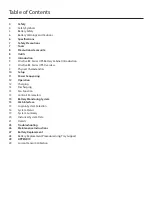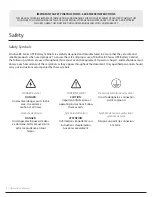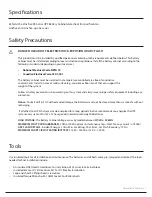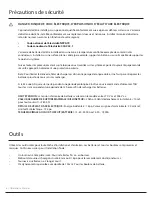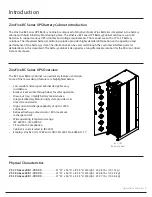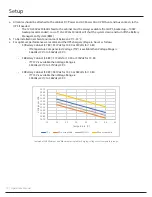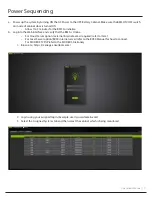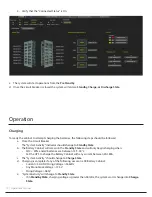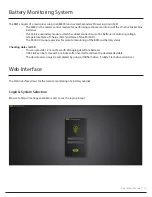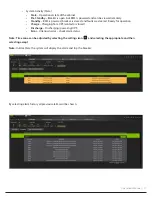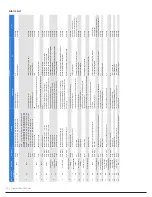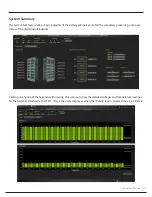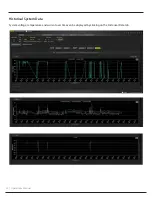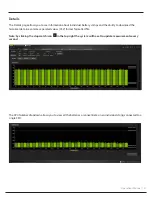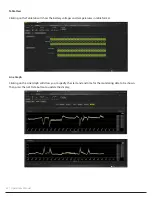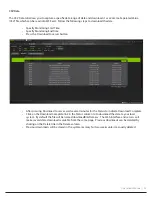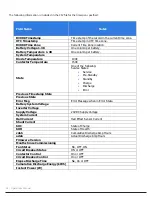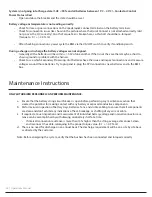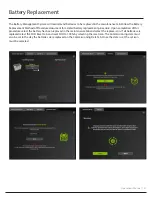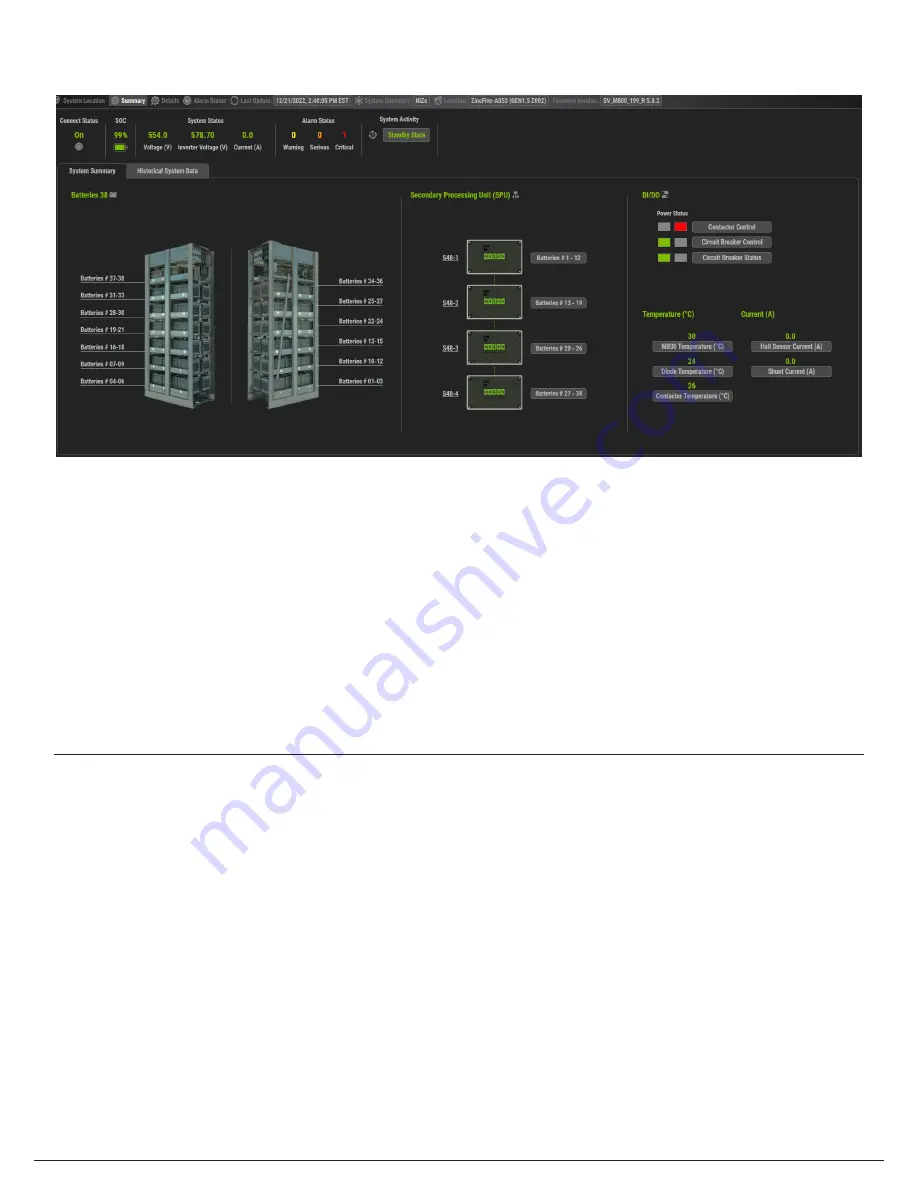
12 | Operations Manual
4. Verify that the "Connected Status" is On
c. The system will start operations from the
Pre Standby.
d. Once the circuit breaker is closed the system will enter a
Standby, Charge, or Discharge State
.
Operation
Charging
To ready the cabinet to attempt charging the batteries, the following steps should be followed:
a. Close the Circuit Breaker
The “System Activity“ indicator should change to
Standby State
b. The Battery Cabinet will remain in the
Standby State
and will only begin charging when:
• SOC < 90% and all batteries are between 15°C-40°C
• Set the UPS to charge the Battery Cabinet with any current between 20-180A.
c. The “System Activity” should change to
Charge State
d. Charging is complete if any of the following occur on a 38 Battery Cabinet:
• Current < 4A AND String Voltage > 566Vdc
• Any Monoblock Voltage > 15.5V
• String Voltage > 585V
e. “System Activity” will change to
Standby State
• If in Standby State, charging voltage is greater than 581Vdc, the system won't change into Charge
State.