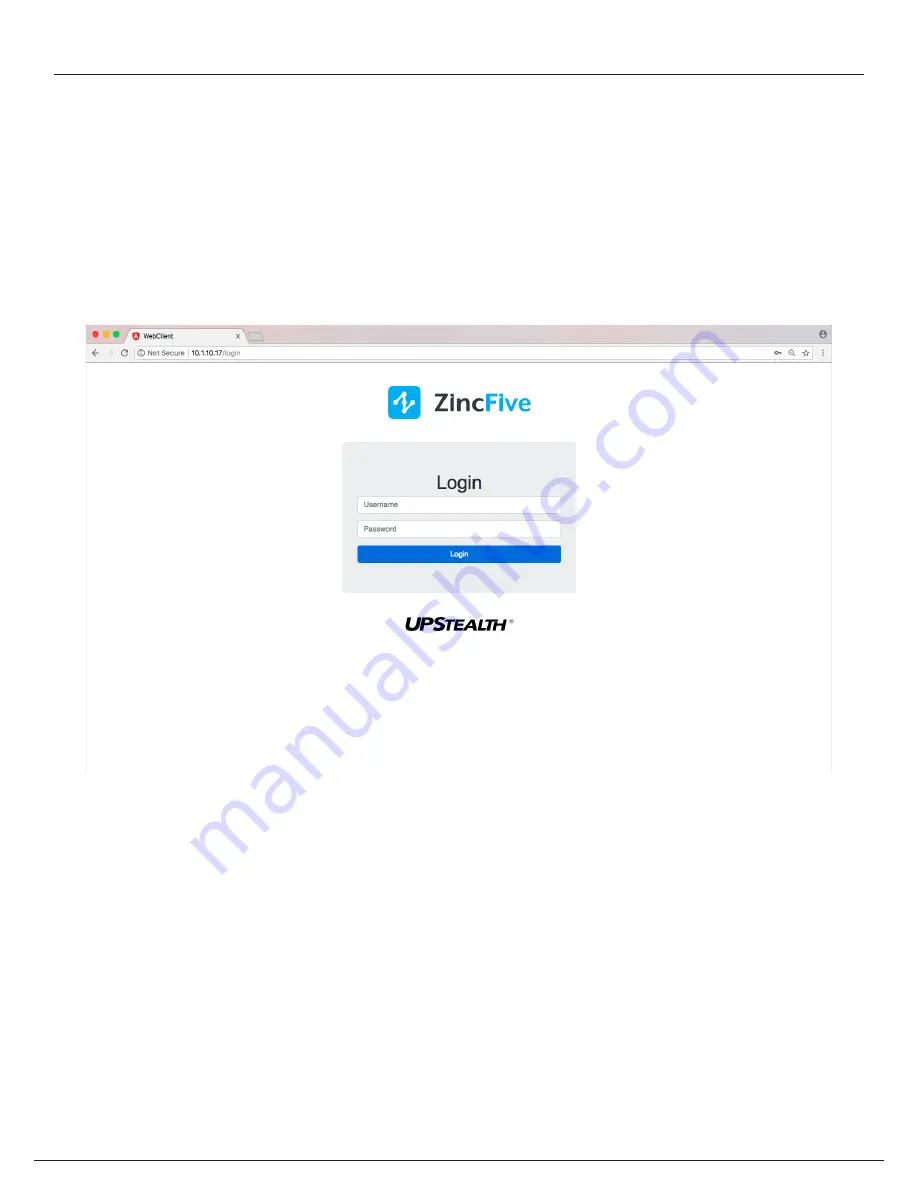
47 | UPStealth® 2 User Manual
Login
When you first connect to a UPStealth 2 unit by entering its IP address into an internet browser, the device launches
the UPStealth 2 software, which then displays a login screen. When this screen appears, enter your username and
password and click the Login button.
IMPORTANT:
Each UPStealth 2 comes with the preset username
admin
and the preset password
user.
System will
force a password change on 1st login. When you are configuring your UPStealth 2 software, ZincFive recommends
going into the User Settings page under the System tab to create a new password.
Login
Summary of Contents for UPStealth 2
Page 2: ......
Page 71: ...UPStealth 2 User Manual 68 Notes ...
Page 72: ...69 UPStealth 2 User Manual Notes ...
Page 73: ......
















































