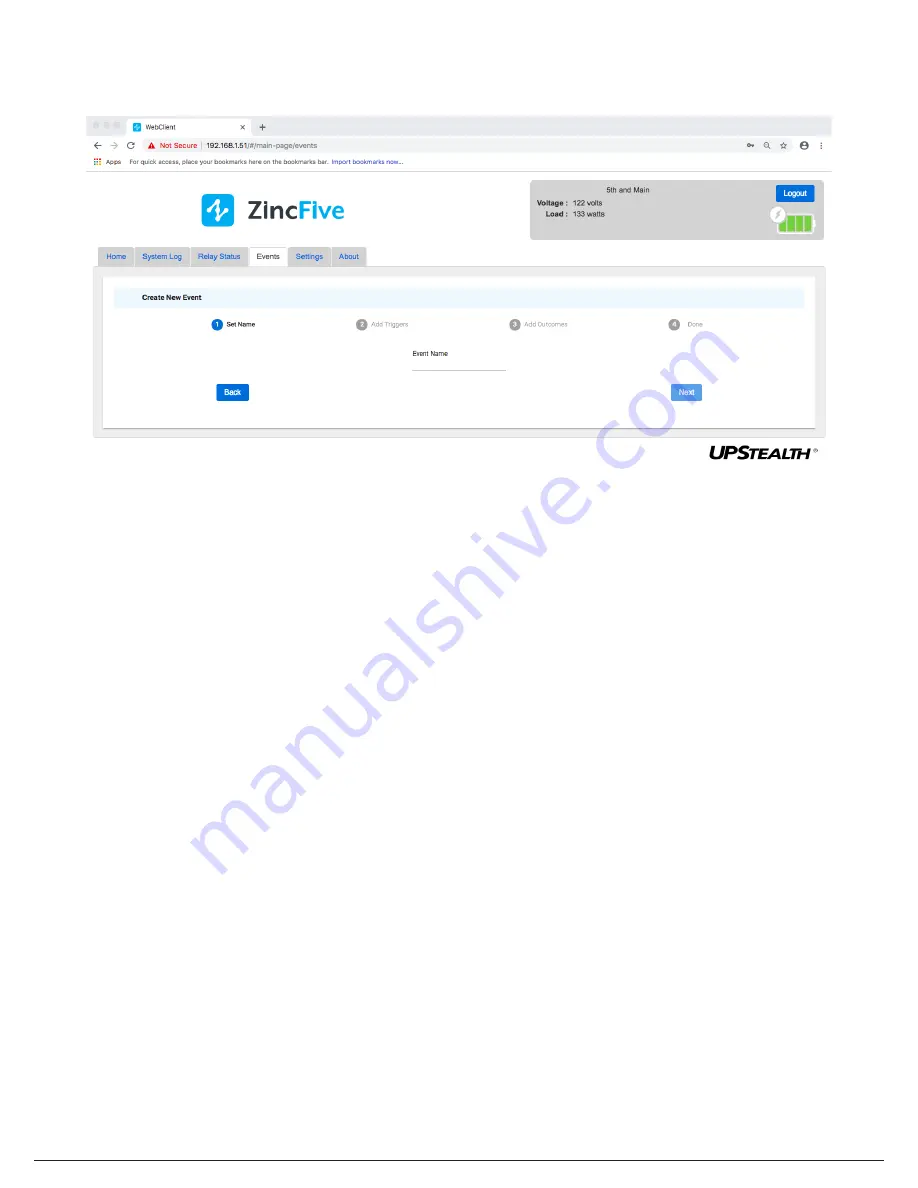
53 | UPStealth® 2 User Manual
To create a new event, click on the Add Event button, which will open an event setup wizard:
1. First, you will be asked to enter a name for the event. Event names are limited to 25 characters, and there are no restrictions
on which characters you can use.
2. You will be asked to choose preset and/or user-defined triggers for the event. Again, if no triggers have been defined for the
event, there will be a button to click to add a trigger. This button will open the "Add new trigger to event" screen. On this
screen you will choose the trigger type. Options include Power Fail, Battery Capacity, Time-of-day, and System Fault. All trigger
types except Power Fail and UPS Fault require you to enter parameters (battery capacity threshold or a time) for that trigger.
When you have filled in all the fields, click one of the buttons at the bottom of this dialog to either cancel or create the trigger.
Once an event has at least one trigger defined, the event wizard will display a list of existing triggers with buttons allowing
you to select and remove triggers or add new ones.
3. You will be asked to define an event outcome. If there are no outcomes defined for the event, there will be a button to click
to add one. If there are outcomes, you will see a list of outcomes with buttons to remove or add an outcome. When you click
to add an outcome, the "Add new outcome to event" dialog opens. In this dialog, you will be asked to select an outcome type
and an action. Outcome options are "SNMP", "SMTP", or "Relay1" through "Relay8". When you have filled in all the fields, click
one of the buttons at the bottom of this dialog to either cancel or create the outcome. One you've finished defining outcomes
for the event, click
Next
in the view that shows the outcome list or
Back
to go back and edit the triggers.
4. After you've defined one or more outcomes for your event and clicked
Next
in the Outcomes view, the event wizard will con-
firm that the event setup is done and display a
Back
button you can click to go back and edit the event and a
Done
button to
exit the wizard.
The UPStealth 2 relay setup and triggering includes the ability to program Boolean AND as well as OR functions using a single
relay. For more information on relays, please see the Event List section of this manual.
Event Tab: Create New Event
Summary of Contents for UPStealth 2
Page 2: ......
Page 71: ...UPStealth 2 User Manual 68 Notes ...
Page 72: ...69 UPStealth 2 User Manual Notes ...
Page 73: ......
















































