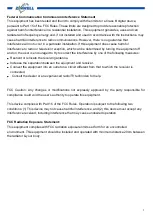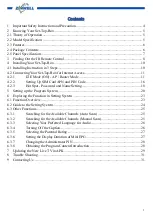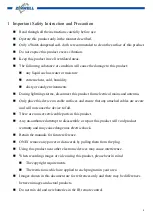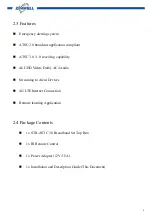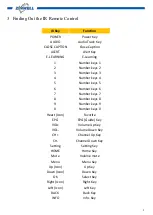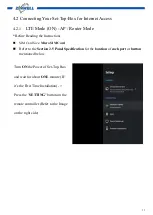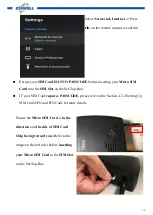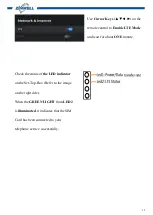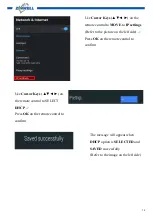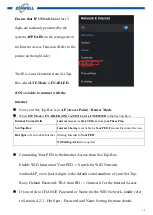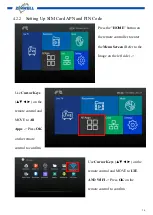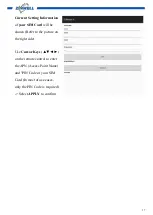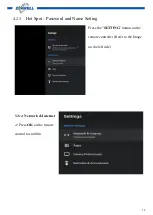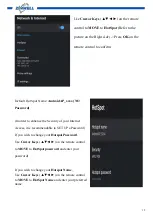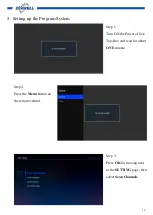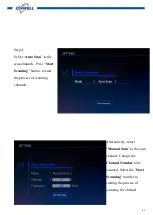6
2.3
Features
Emergency alerting system
ATSC 3.0 broadcast application compliant
ATSC 3.0 / 1.0 receiving capability
4k UHD Video; Dolby AC4 Audio
Streaming to client Devices
4G LTE Internet Connection
Remote learning Application
2.4
Package Contents
1 x STB-ASTC 3.0 Broadband Set Top Box
1 x IR Remote Control
1 x Power Adaptor (12V/1.5A)
1 x Installation and Description Guide (This Document)
Summary of Contents for ATSC 3.0
Page 9: ...9...